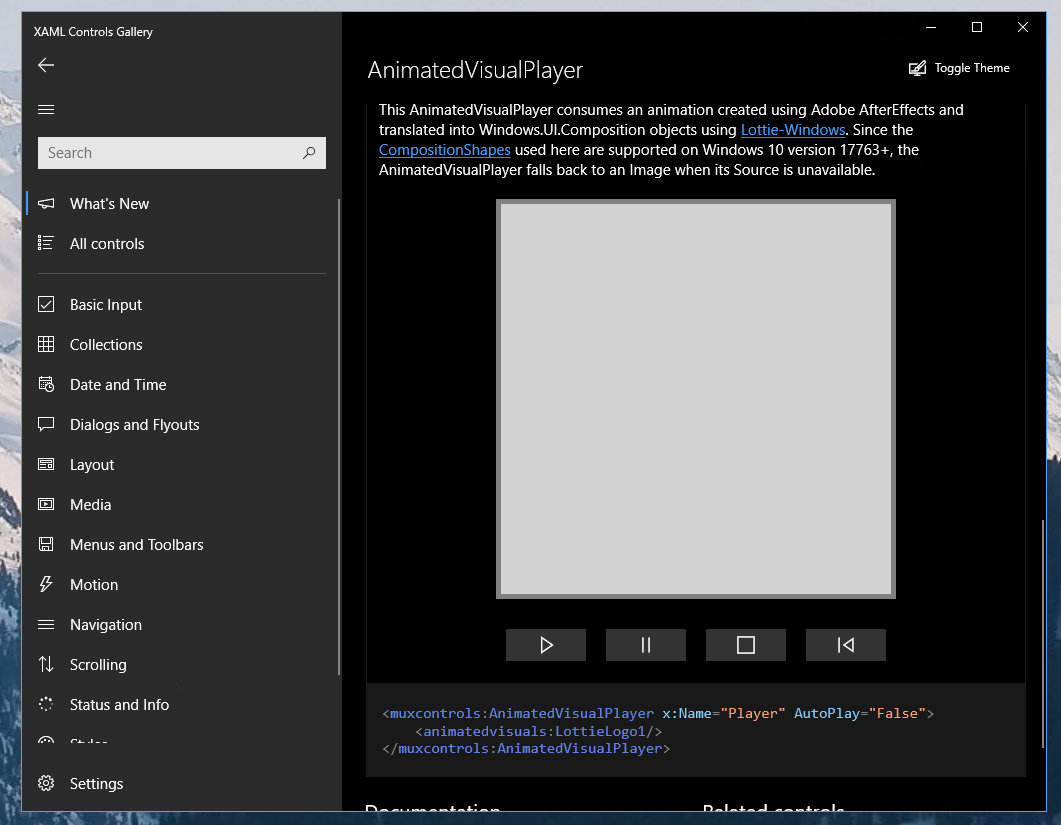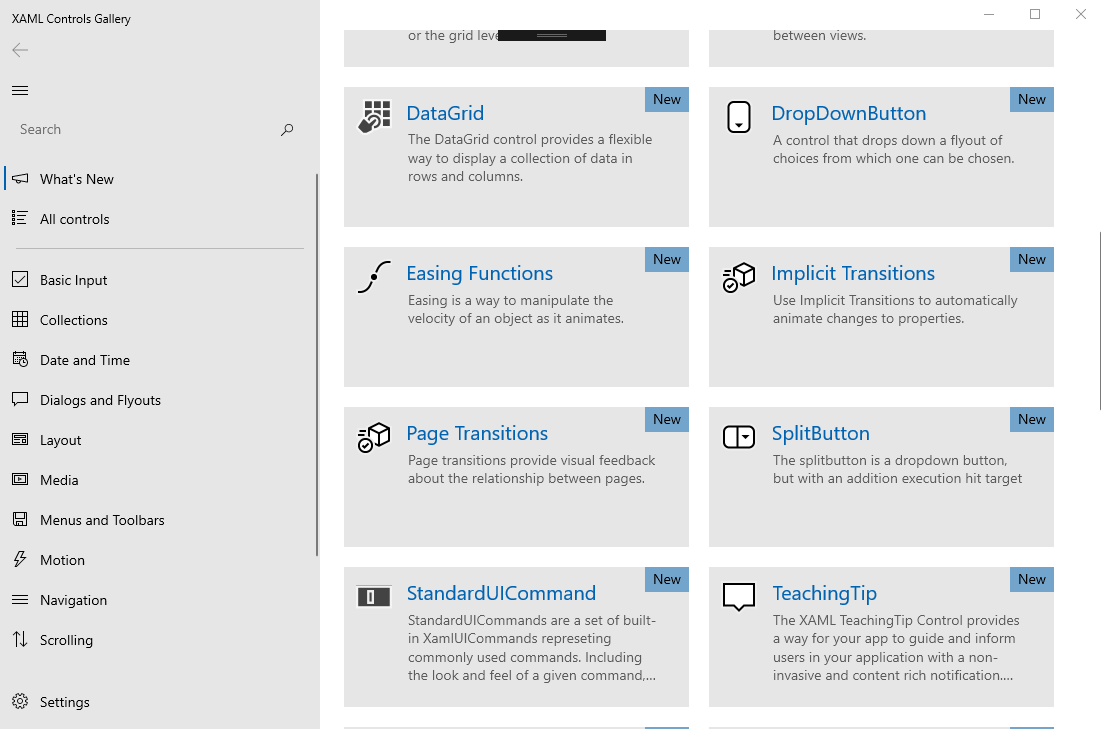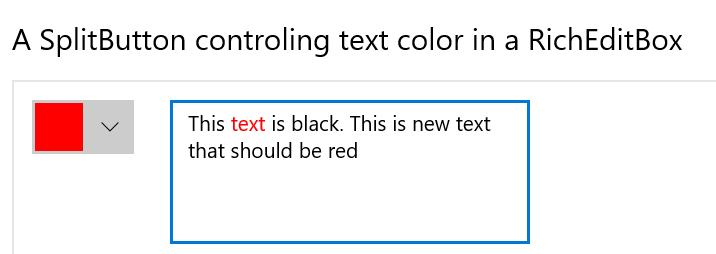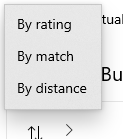Accompanying Sample App for WinAppSDK
Shows all of the XAML UI components in an interactive format. This app is the interactive companion to the Fluent Design Guidelines and shows the usage of the WinUI APIs.
- Specify XAML controls in markup: Each control page shows the markup used to create each example.
- Use the Microsoft.UI.Xaml (WinUI) Library: The app includes the latest WinUI NuGet package and shows how to use the WinUI controls like NavigationView, SwipeControl, and more.
- Basic layout: This sample will show all of the possible layout options for your app and allow you to interact with the panels to show how to achieve any layout you are looking for.
- Adaptive UI: In addition to showing how each control responds to different form factors, the app itself is responsive and shows various methods for achieving adaptive UI.
- Version adaptive code: This sample shows how to write version adaptive code so that the app can run on previous versions of Windows while also using the latest capabilities on the most recent verison of Windows.
Note: The WinUI 3 Gallery requires Visual Studio 2022 or later to build and Windows 10 or later to execute. If you're building an app with the Windows App SDK for the first time, follow the installation instructions here.
To obtain information about Windows 11 development, go to the Windows Dev Center
To obtain information about Microsoft Visual Studio and the tools for developing Windows apps, go to Visual Studio
To contact the authors, please reach out to [email protected]
Get started with Windows 11 apps
Install a prebuilt version of this app from Microsoft Store. Each control page in the application has links to relevant Microsoft Docs for that control.
RSS reader sample
Lunch Scheduler app sample
Customers Orders Database sample