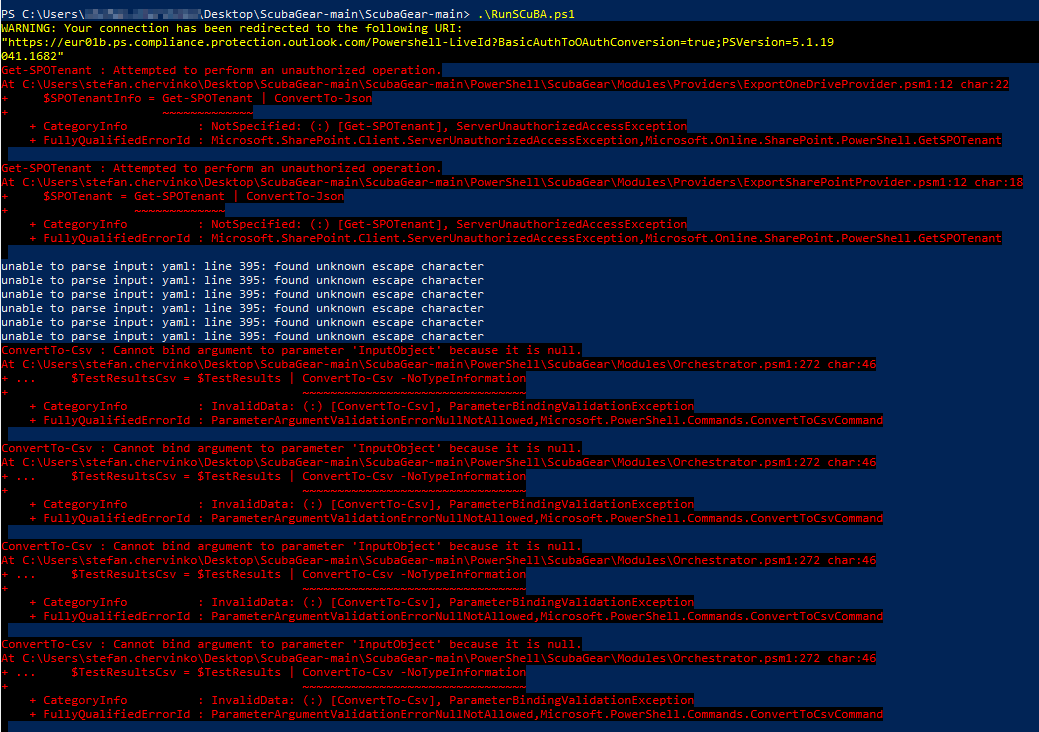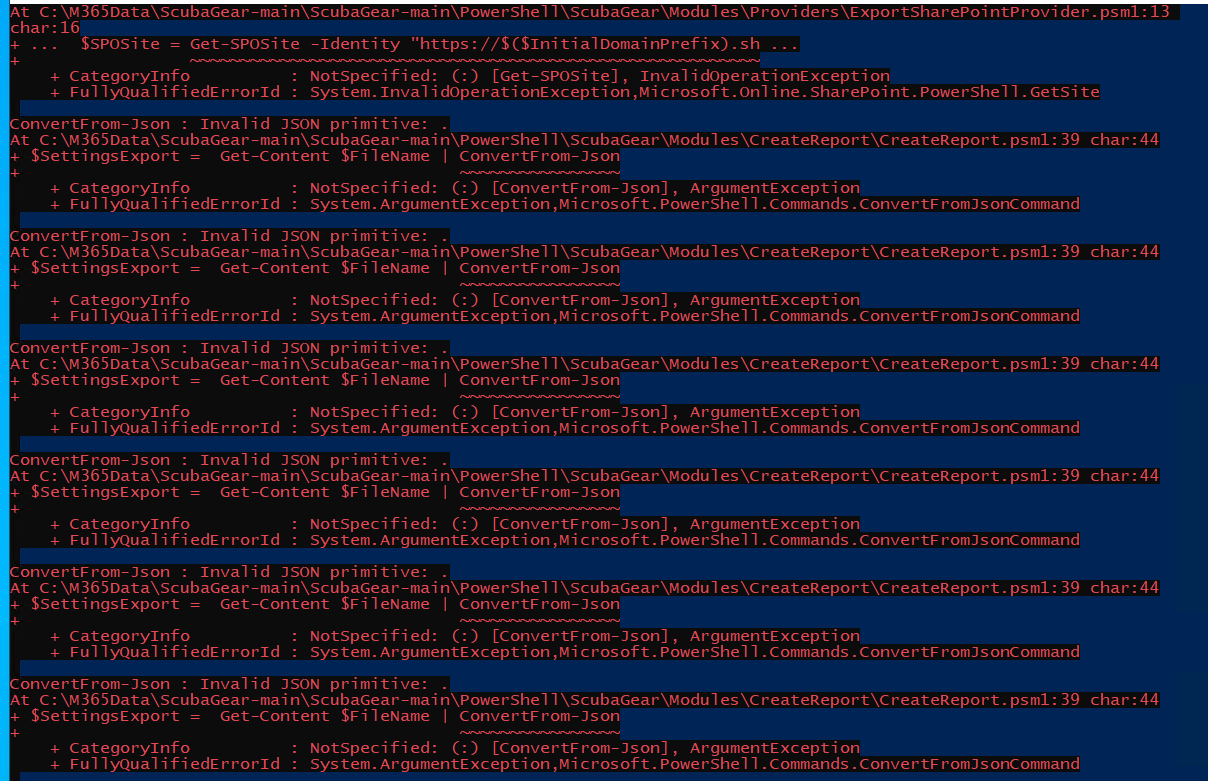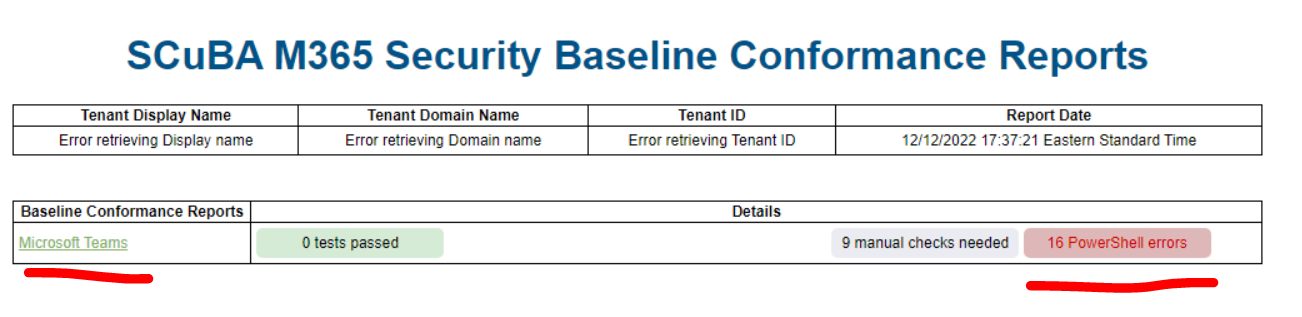Developed by CISA, ScubaGear is an assessment tool that verifies that a Microsoft 365 (M365) tenant’s configuration conforms to the policies described in the Secure Cloud Business Applications (SCuBA) Security Configuration Baseline documents.
NOTE: This documentation can be read using GitHub Pages.
- M365 Product License Assumptions
- Getting Started
- Usage
- Required Permissions
- Architecture
- Repository Organization
- Troubleshooting
- Project License
This tool was tested against tenants that have an M365 E3 or G3 and E5 or G5 license bundle. It may still function for tenants that do not have one of these bundles.
Some of the policy checks in the baseline rely on the following licenses which are included by default in M365 E5 and G5.
- Microsoft Entra ID P2
- Microsoft Defender for Office 365 Plan 1
If a tenant does not have the licenses listed above, the report will display a non-compliant output for those policies.
NOTE: DOD endpoints are included, but have not been tested. Please open an issue if you encounter bugs.
To download ScubaGear:
- Click here to see the latest release.
- Click
ScubaGear-v1-2-0.zip(or latest version) to download the release. - Extract the folder in the zip file.
Starting with release 0.3.0, ScubaGear is signed by a commonly trusted CA. On Windows Servers, the default execution policy is RemoteSigned, which will allow ScubaGear to run after the publisher (CISA) is agreed to once.
On Windows clients, the default execution policy is Restricted. In this case, Set-ExecutionPolicy RemoteSigned should be invoked to permit ScubaGear to run.
Windows clients with an execution policy of Unrestricted generate a warning about running only trusted scripts when executing ScubaGear, even when the scripts and modules are signed. This is because the files contain an identifier showing they were downloaded from the Internet. These zone identifiers, informally referred to as Mark of the Web restrictions can be removed by running Unblock-File on scripts and modules in the ScubaGear folder. Users should carefully consider use of Unblock-File and only run it on files they have vetted and deem trustworthy to execute on their system. See here for more information from Microsoft on the Unblock-File cmdlet.
ScubaGear can be invoked interactively or non-interactively. See Required Permissions for the permissions needed to execute the tool in either mode. The interactive authentication mode will prompt the user for credentials via Microsoft's popup windows. Non-interactive mode is for invoking ScubaGear using an Azure AD application service principal and supports running the tool in automated scenarios such as pipelines or scheduled jobs. Examples 1-3 provide examples for running with interactive mode and example 4 provides an example for running in non-interactive mode.
NOTE: Only PowerShell 5.1 is currently supported. PowerShell 7 may work, but has not been tested. Full PowerShell 7 support will be added in a future release.
ScubaGear currently must be imported into each new PowerShell terminal session to execute. To import the module, navigate to the repository folder in a PowerShell 5.1 terminal.
Then run:
Import-Module -Name .\PowerShell\ScubaGear # Imports the module into your sessionIf you receive a warning that The required supporting PowerShell modules are not installed, run the following cmdlet:
Initialize-SCuBA # Installs the minimum required dependenciesIMPORTANT: The
Install-OPAcmdlet is called by default when runningInitialize-SCuBA.
The Install-OPA cmdlet can also be run by itself to download the executable.
In the event of an unsuccessful download, users can manually download the OPA executable with the following steps:
- Go to the OPA download site.
- Look for the latest OPA version (Currently v0.63.0) for ScubaGear and select the corresponding version on top left of the website.
- Navigate to the menu on left side of the screen: Introduction - Running OPA - Download OPA
- Locate the downloaded file, add the file to your desired location (default is ~\.scubagear\Tools), open PowerShell, and use the following command to check the downloaded OPA version:
.\opa_windows_amd64.exe versionRun an assessment against all products (except PowerPlatform):
Invoke-SCuBARun an assessment against Azure Active Directory with custom report output location:
Invoke-SCuBA -ProductNames aad -OutPath C:\Users\johndoe\reportsRun assessments against multiple products:
Invoke-SCuBA -ProductNames aad, sharepoint, teamsRun assessments non-interactively using an application service principal and authenticating via CertificateThumbprint:
Invoke-SCuBA -ProductNames * -CertificateThumbprint "<insert-thumbprint>" -AppID "<insert-appid>" -Organization tenant.onmicrosoft.comTo view more examples and see detailed help run:
Get-Help -Name Invoke-SCuBA -Full-
$ConfigFilePath is an optional parameter that refers to the path to a configuration file that the tool parses for input parameters when executing ScubaGear. ScubaGear supports either a YAML or JSON formatted configuration file. A sample configuration file is included in sample-config-files/aad-config.yaml. The syntax defines:
- Use of Pascal case convention for variable names consistent with parameters on the command line
- A global namespace for values to be used across baselines and products (i.e., GlobalVars)
- Per product namespace for values related to that specific product (i.e., Aad, SharePoint)
- Namespace for each policy item within a product for variables related only to one policy item (i.e., MS.AAD.2.1v1)
- Use of YAML anchors and aliases following Don't Repeat Yourself (DRY) principle for repeated values and sections
If a -ConfigFilePath is specified, default values will be used for parameters that are not added to the config file. These default values are shown in the full config file template to guide the user, but they can be omitted if desired. Other command line parameters can also be used with the -ConfigFilePath. This should reduce the number of config files needed. Examples might be: using
-M365Environmentto overridecommercialconfig value togcc, switching the tenant being targeted, or supplying credential references so they do not need to be in the config file. Smaller config files can facilitate sharing among admins. The config file path defaults to the same directory where the script is executed.ConfigFilePathaccepts both absolute and relative file paths. The file can be used to specify command line parameters and policy-specific parameters used by the Azure Active Directory (AAD) and Defender product assessments. See See ScubaGear Configuration File Syntax and Examples and AAD Conditional Access Policy Exemptions for more details.
-
$LogIn is a
$trueor$falsevariable that if set to$truewill prompt the user to provide credentials to establish a connection to the specified M365 products in the $ProductNames variable. For most use cases, leave this variable to be$true. A connection is established in the current PowerShell terminal session with the first authentication. To run another verification in the same PowerShell session, set this variable to be$falseto bypass the need to authenticate again in the same session. Defender will ask for authentication even if this variable is set to$false -
$ProductNames is a list of one or more M365 shortened product names that the tool will assess when it is executed. Acceptable product name values are listed below. To assess Azure Active Directory you would enter the value aad. To assess Exchange Online you would enter exo and so forth.
- Azure Active Directory: aad
- Defender for Office 365: defender
- Exchange Online: exo
- Power Platform: powerplatform
- SharePoint Online and OneDrive for Business: sharepoint
- Microsoft Teams: teams
-
$M365Environment parameter is used to authenticate to the various M365 commercial/ government environments. Valid values include
commercial,gcc,gcchigh, ordod. Default value iscommercial.- For M365 tenants that are non-government environments enter the value
commercial. - For M365 Government Commercial Cloud tenants with G3/G5 licenses enter the value
gcc. - For M365 Government Commercial Cloud High tenants enter the value
gcchigh. - For M365 Department of Defense tenants enter the value
dod.
- For M365 tenants that are non-government environments enter the value
-
$OPAPath refers to the folder location of the Open Policy Agent (OPA) policy engine executable file. By default the OPA policy engine executable embedded with this project is located in the project's root folder
"./"and for most cases this value will not need to be modified. To execute the tool using a version of the OPA policy engine located in another folder, customize the variable value with the full path to the folder containing the OPA policy engine executable file. -
$OutPath refers to the folder path where the output JSON and the HTML report will be created. Defaults to the same directory where the script is executed. This parameter is only necessary if an alternate report folder path is desired. The folder will be created if it does not exist.
Most of the Invoke-SCuBA cmdlet parameters can be placed into a configuration file with the path specified by the -ConfigFilePath parameter. Please note the following parameters are supported only on the command line.
- ConfigFilePath
- Version
- DarkMode
- Quiet
- MergeJson
Each authentication parameter must be supplied either the command line or in the config file if a non-interactive login is supplied. An authentication parameter may be present in both, but the command line will always take precedence. The parameters can be split between the config file and the command line.
All of the configuration file examples referenced below are in the sample-config-files directory and the examples assume a Invoke-SCuBA is run in that directory. Each example shows the sample config file name and a command line example with it.
The authentication parameter values shown below are examples only. The user must supply parameter values appropriate for their tenant and principal.
Basic Use : config file basic_config.yaml
Basic use specifies a product name and an M365 environment variable. In this example product is entered a a single value.
Description: YAML Basic Config file ( one product )
ProductNames: teams
M365Environment: commercial
Command line
Invoke-SCuBA -ConfigFilePath minimal_config.yaml
Command line with override of M365Environment
Invoke-SCuBA -M365Environment gcc -ConfigFilePath minimal_config.yaml
Typical Use : config file typical_config.yaml
Typical use includes multiple products, specified as a list, and an M365 environment variable. Note that additional product values are commented out and will not be included, but are retained in the config file to easily add them back later. ScubaGear's Support module also has functionality to generate an empty sample config file. Runnning the New-Config Cmdlet will generate a full sample config called SampleConfig.yaml that can be filled out based on the guidance below. Also parameters can be passed to the New-Config Cmdlet to change values inside the sample config.
Description: YAML Typical Config ( multiple products )
ProductNames:
- teams
# - exo
# - defender
- aad
# - sharepoint
M365Environment: commercial
Command line with Auth Parameters
Invoke-SCuBA -Organization abcdef.example.com `
-AppID 0123456789abcdef01234566789abcde `
-CertificateThumbprint: fedcba9876543210fedcba9876543210fedcba98 `
-ConfigFilePath typical_config.yaml
Credential Use : config file creds_config.yaml
Credentials, in the form of a service principal AppID and certificate thumbprint ID can be supplied in the config file. While these credentials alone do not provide access without the associated private key, appropriate protection should be considered if including them in a configuration file.
Description: YAML Configuration file with credentials ( invalid ones )
ProductNames:
- teams
# - exo
# - defender
- aad
# - sharepoint
M365Environment: commercial
Organization: abcdef.example.com
AppID: 0123456789abcdef01234566789abcde
CertificateThumbprint: fedcba9876543210fedcba9876543210fedcba98
Command line with override of product names
Invoke-SCuBA -ProductNames defender -ConfigFilePath typical_config.yaml
Full Use: config file full_config.yaml
Full use shows all of the global parameters supported by ScubaConfig specified in the config file. Any one of these parameters may be commented out. If not specified or commented out, ScubaConfig will supply the default value instead unless overridden on the command line. This default value does not apply to authentication parameters.
Description: YAML Configuration file with all parameters
ProductNames:
- teams
- exo
- defender
- aad
- sharepoint
M365Environment: commercial
OPAPath: .
LogIn: true
DisconnectOnExit: false
OutPath: .
OutFolderName: M365BaselineConformance
OutProviderFileName: ProviderSettingsExport
OutRegoFileName: TestResults
OutReportName: BaselineReports
Organization: abcdef.example.com
AppID: 0123456789abcdef01234566789abcde
CertificateThumbprint: fedcba9876543210fedcba9876543210fedcba98
Command line invocation (no overrides )
Invoke-SCuBA -ConfigFilePath full_config.yaml
The ScubaGear -ConfigFilePath command line option allows users to define custom variables for use in policy assessments against the AAD baseline. These custom variables are used to exempt specific user and group exclusions from conditional access policy checks that normally would not pass if exclusions are present. These parameters support operational use cases for having backup or "break glass" account exclusions to global user policies without failing best practices. Any exemptions and their risks should be carefully considered and documented as part of an organization's cybersecurity risk management program process and practices.
YAML AAD Configuration File Syntax and Examples
Aad - Defines the AAD specific variables to specify user, group, and role exclusions that are documented exemptions to select conditional access policies (CAP) in the AAD configuration policy baselines. Users, groups, and roles are specified by their respective Universally Unique Identifier (UUID) in the tenant. This variable set is only needed if the agency has documented CAP exemptions.
CapExclusions - Supports both a Users and Groups list with each entry representing the UUID of a user or group that is approved by the agency to be included in a conditional access policy assignment exclusion. Adding an entry to this variable will prevent ScubaGear from failing the policy assessment due to the presence of the users and groups in an exclusion.
CapExclusions can be defined in the following policy namespaces:
- MS.AAD.1.1v1
- MS.AAD.2.1v1
- MS.AAD.2.3v1
- MS.AAD.3.1v1
- MS.AAD.3.2v1
- MS.AAD.3.3v1
- MS.AAD.3.6v1
- MS.AAD.3.7v1
- MS.AAD.3.8v1
RoleExclusions - Supports both a Users and Groups list with each entry representing the UUID of a user or group that is approved by the agency to be included in a role assignment. Adding an entry to this variable will prevent ScubaGear from failing the policy assessment due to the presence of a role assignment for those users and groups.
RoleExclusions can be defined in the following policy namespaces:
- MS.AAD.7.4v1
The example below illustrates the syntax for defining user, group, and role exemptions to select policies. The syntax allows the use of a YAML anchor and alias to simplify formatting policies having the same documented exemptions. Items surrounded by chevrons are to be supplied by the user.
Aad:
MS.AAD.1.1v1: &CommonExclusions
CapExclusions:
Users:
- <Exempted User 1 UUID>
- <Exempted User 2 UUID>
Groups:
- <Exempted Group 1 UUID>
MS.AAD.2.1v1: *CommonExclusions
MS.AAD.2.3v1: *CommonExclusions
MS.AAD.3.2v1: *CommonExclusions
MS.AAD.7.4v1:
RoleExclusions:
Users:
- <Exempted User 3 UUID>
Groups:
- <Exempted Group 2 UUID>
The HTML report should open in your browser once the script completes. If it does not, navigate to the output folder and open the BaselineReports.html file using your browser. The result files generated from the tool are also saved to the output folder.
When executing the tool interactively, there are two types of permissions that are required:
- User Permissions (which are associated with Azure AD roles assigned to a user)
- Application Permissions (which are assigned to the MS Graph PowerShell application in Azure AD).
When executing the tool via app-only authentication a slightly different set of User and Application Permissions are required to be assigned directly to the Service Principal application.
The minimum user roles needed for each product are described in the table below.
This article also explains how to assign admin roles in M365.
| Product | Role |
|---|---|
| Azure Active Directory | Global Reader |
| Defender for Office 365 | Global Reader (or Exchange Administrator) |
| Exchange Online | Global Reader (or Exchange Administrator) |
| Power Platform | Power Platform Administrator with a "Power Apps for Office 365" license |
| Sharepoint Online | SharePoint Administrator |
| Microsoft Teams | Global Reader (or Teams Administrator) |
NOTE: Users with the Global Administrator role always have the necessary user permissions to run the tool.
The Azure AD baseline requires the use of Microsoft Graph. The script will attempt to configure the required API permissions needed by the Microsoft Graph PowerShell module, if they have not already been configured in the target tenant.
The process to configure the application permissions is sometimes referred to as the "application consent process" because an Administrator must "consent" for the Microsoft Graph PowerShell application to access the tenant and the necessary Graph APIs to extract the configuration data. Depending on the Azure AD roles assigned to the user running the tool and how the application consent settings are configured in the target tenant, the process may vary slightly. To understand the application consent process, read this article from Microsoft.
Microsoft Graph is used, because Azure AD PowerShell is being deprecated.
NOTE: Microsoft Graph PowerShell SDK appears as "unverified" on the AAD application consent screen. This is a known issue.
The following API permissions are required for Microsoft Graph Powershell:
- Directory.Read.All
- GroupMember.Read.All
- Organization.Read.All
- Policy.Read.All
- RoleManagement.Read.Directory
- User.Read.All
- PrivilegedEligibilitySchedule.Read.AzureADGroup
- PrivilegedAccess.Read.AzureADGroup
- RoleManagementPolicy.Read.AzureADGroup
The minimum API permissions & user roles for each product that need to be assigned to a service principal application for ScubaGear app-only authentication are listed in the table below.
| Product | API Permissions | Role |
|---|---|---|
| Azure Active Directory | Directory.Read.All, GroupMember.Read.All, | |
| Organization.Read.All, Policy.Read.All, | ||
| RoleManagement.Read.Directory, User.Read.All | ||
| PrivilegedEligibilitySchedule.Read.AzureADGroup | ||
| PrivilegedAccess.Read.AzureADGroup | ||
| RoleManagementPolicy.Read.AzureADGroup | ||
| Defender for Office 365 | Exchange.ManageAsApp | Global Reader |
| Exchange Online | Exchange.ManageAsApp | Global Reader |
| Power Platform | See Power Platform App Registration | |
| SharePoint Online | Sites.FullControl.All, Directory.Read.All | |
| Microsoft Teams | Global Reader |
This video provides a good tutorial for creating an application manually in the Azure Portal. Augment the API permissions and replace the role assignment instructions in the video with the permissions listed above.
For Power Platform, the application must be manually registered to Power Platform via interactive authentication with a administrative account. See Limitations of Service Principals for how applications are treated within Power Platform.
Add-PowerAppsAccount -Endpoint prod -TenantID $tenantId # use -Endpoint usgov for gcc tenants
New-PowerAppManagementApp -ApplicationId $appId # Must be run from a Power Platform Administrator or Global Administrator accountCertificate store notes
- Power Platform has a hardcoded expectation that the certificate is located in
Cert:\CurrentUser\My. - MS Graph has an expectation that the certificate at least be located in one of the local client's certificate store(s).
Additional Notes: Only authentication via
CertificateThumbprintis currently supported. We will be supporting automated app registration in a later release.
 The tool employs a three-step process:
The tool employs a three-step process:
- Extract & Export. In this step, we utilize the various PowerShell modules authored by Microsoft to export and serialize all the relevant settings into JSON.
- Test & Record. Compare the exported settings from the previous step with the configuration prescribed in the baselines. This is done using OPA Rego, a declarative query language for defining policy. OPA provides a ready-to-use policy engine executable and version v0.42.0 is the minimum tested version the ScubaGear tool was tested against. To use a later version of the OPA policy engine, follow the instructions listed here and customize the
$OPAPathvariable described in the Usage section above. - Format & Report. Package the data output by the OPA policy engine into a human-friendly HTML report.
PowerShellcontains the code used to export the configuration settings from the M365 tenant and orchestrate the entire process from export through evaluation to report. The main PowerShell module manifestScubaGear.psd1is located in thePowerShell/ScubaGearfolder.Rego, located within the PowerShell/ScubaGear folder, holds the.regofiles. The Open Policy Agent executable uses each Rego file to audit the desired state for each product, per the SCuBA M365 secure configuration baseline documents.baselinescontains the SCuBA M365 secure configuration baseline documents in Markdown format.Testingcontains code that is used during the development process to test ScubaGear's PowerShell and Rego code.sample-reportcontains sample JSON and HTML report output of the ScubaGear tool. Right click on theBaselineReports.htmlto open the file in a browser of your choice to view the sample report.utilscontains an assorted array of helper scripts for ScubaGear usage and development. See Utility Scripts for detailed descriptions of scripts that can help with troubleshooting.
ScubaGear creates connections to several M365 services. If running against multiple tenants, it is necessary to disconnect those sessions.
Invoke-SCuBA includes the -DisconnectOnExit parameter to disconnect each of connection upon exit. To disconnect sessions after a run, use Disconnect-SCuBATenant. The cmdlet disconnects from Azure Active Directory (via MS Graph API), Defender, Exchange Online, Power Platform, SharePoint Online, and Microsoft Teams.
Disconnect-SCuBATenantThe cmdlet will attempt to disconnect from all services regardless of current session state. Only connections established within the current PowerShell session will be disconnected and removed. Services that are already disconnected will not generate an error.
If when running the tool against Defender (via ExchangeOnlineManagement PowerShell Module), you may see the connection error "Create Powershell Session is failed using OAuth" in the Powershell window, follow the instructions in this section. An example of the full error message is provided below.
WARNING: Please note that you can only use above 9 new EXO cmdlets (the one with *-EXO* naming pattern). You can't use other cmdlets
as we couldn't establish a Remote PowerShell session as basic auth is disabled in your client machine. To enable Basic Auth, please
check instruction here
https://docs.microsoft.com/en-us/powershell/exchange/exchange-online-powershell-v2?view=exchange-ps#prerequisites-for-the-exo-v2-module
Create Powershell Session is failed using OAuth
If you see this error message it means that you are running a version of the ExchangeOnlineManagement PowerShell module less than Version 3.2. The automation relies on the Microsoft Security & Compliance PowerShell environment for Defender information. Security & Compliance PowerShell connections, unlike other services used by the ExchangeOnlineManagement module, once required basic authentication to be enabled. As of June 2023, Microsoft has deprecated Remote PowerShell for Exchange Online and Security & Compliance PowerShell. To resolve this error, you should run the Initialize-SCuBA cmdlet to install the latest ExchangeOnlineManagement module version.
If when running the tool against Exchange Online, you see the error below in the Powershell window, follow the instructions in this section.
New-ExoPSSession : Processing data from remote server outlook.office365.com failed with the
following error message: [AuthZRequestId=8feccdea-493c-4c12-85dd-d185232cc0be][FailureCategory=A
uthZ-AuthorizationException] Fail to create a runspace because you have exceeded the maximum
number of connections allowed : 3If you see the error above run the command below in Powershell:
Disconnect-ExchangeOnlineor alternatively run Disconnect-SCuBATenant exported by the ScubaGear module.
Disconnect-SCuBATenantIn order for the tool to properly assess the Power Platform product, one of the following conditions must be met:
- The tenant includes the
Power Apps for Office 365license AND the user running the tool has thePower Platform Administratorrole assigned. - The user running the tool has the
Global Administratorrole.
In addition to those conditions, the correct $M365Environment parameter value must be passed into the Invoke-SCuBA otherwise an error will be thrown like the one shown below.
Invoke-ProviderList : Error with the PowerPlatform Provider. See the exception message for more details: "Power Platform Provider ERROR: The M365Environment parameter value is not set correctly which WILL cause the Power Platform report to display incorrect values. --------------------------------------- M365Environment Parameter value: commercial
Your tenant's OpenId-Configuration: tenant_region_scope: NA, tenant_region_sub_scope: GCC
---------------------------------------
Rerun ScubaGear with the correct M365Environment parameter value
by looking at your tenant's OpenId-Configuration displayed above and
contrast it with the mapped values in the table below
M365Environment => OpenId-Configuration
---------------------------------------
commercial: tenant_region_scope:NA, tenant_region_sub_scope:
gcc: tenant_region_scope:NA, tenant_region_sub_scope: GCC
gcchigh : tenant_region_scope:USGov, tenant_region_sub_scope: DODCON
dod: tenant_region_scope:USGov, tenant_region_sub_scope: DOD
---------------------------------------
Example Rerun for gcc tenants: Invoke-Scuba -M365Environment gccWhile running the tool, AAD sign in prompts sometimes get stuck in a loop. This is likely an issue with the connection to Microsoft Graph.
To fix the loop, run:
Disconnect-MgGraphThen run the tool again.
This is due to a bug in the Microsoft Authentication Library. The workaround is to delete broken configuration information by running this command (replace {username} with your username):
rm -r C:\Users\{username}\.graph
After deleting the .graph folder in your home directory, re-run the tool and the error should disappear.
This indicates that the authentication module is at a version level that conflicts with the MS Graph modules used by the tool. Follow the instructions in the Installation section and execute the 'Initialize-SCuBA' cmdlet again. This will ensure that the module versions get synchronized with dependencies and then execute the tool again.
If you receive connection or network proxy errors, try running:
$Wcl=New-Object System.Net.WebClient
$Wcl.Proxy.Credentials=[System.Net.CredentialCache]::DefaultNetworkCredentialsThe ScubaGear repository includes several utility scripts to help with troubleshooting and recovery from error conditions in the utils folder. These helper scripts are designed to assist developers and users when running into errors with the ScubaGear tool or local system environment. See the sections below for details on each script.
If a user receives errors and needs additional support diagnosing issues, the ScubaGearSupport.ps1 script can be run to gather information about their system environment and previous tool output.
The script gathers this information into a single ZIP formatted archive to allow for easy sharing with developers or other support staff to assist in troubleshooting. Since the script does gather report output, do keep in mind that the resulting archive may contain details about the associated M365 environment and its settings.
The script can be run with no arguments and will only collect environment information for troubleshooting. If the IncludeReports parameter is provided, it will contain the most recent report from the default Reports folder.
.\ScubaGearSupport.ps1An alternate report path can be specified via the ReportPath parameter.
.\ScubaGearSupport.ps1 -ReportPath C:\ScubaGear\ReportsFinally, the script can optionally include all previous reports rather than the most recent one by adding the AllReports option.
.\ScubaGearSupport.ps1 -AllReportsData gathered by the script includes:
- Listings of locally installed PowerShell modules and their installation paths
- PowerShell versions and environment details
- WinRM client service Basic Authentication registry setting
- (optional) ScubaGear output from one or more previous invocations which contains
- HTML product and summary reports
- JSON-formatted M365 product configuration extracts
- JSON and CSV-formatted M365 baseline test results
ScubaGear requires a number of PowerShell modules to function. A user or developer, however, may wish to remove these PowerShell modules for testing or for cleanup after ScubaGear has been run. The UninstallModules.ps1 script will remove the latest version of the modules required by ScubaGear and installed by the associated Initialize-SCuBA cmdlet. The script does not take any options and can be as follows:
.\UninstallModules.ps1PowerShellGet 2.x has a known issue uninstalling modules installed on a OneDrive path that may result in an "Access to the cloud file is denied" error. Installing PSGet 3.0, currently in beta, will allow the script to successfully uninstall such modules or you can remove the modules files from OneDrive manually.
Unless otherwise noted, this project is distributed under the Creative Commons Zero license. With developer approval, contributions may be submitted with an alternate compatible license. If accepted, those contributions will be listed herein with the appropriate license.