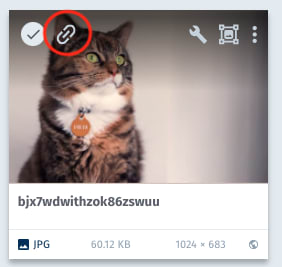Made by Corentin PERROUX
Si le repository créé est vide utilisez le bouton "Use this template" de Github. Si vous préférez importer le projet sur Forestry, utilisez le buton ci-dessous.
If the created repository is empty use the "Use this template" button of Github. If you prefer to import the project to Forestry, use the button below.
Si vous avez déjà utilisé le bouton "Deploy to Netlify" et que le repository créé n'est pas vide, n'utilisez pas ce bouton.
If you have already used the "Deploy to Netlify" button and the created repository is not empty, do not use this button.
Installation de node et des dépendances : npm i
Modifiez les données dans le fichier /blog.config.json :
-
siteUrl : Nom de domaine du site. Exemple : "https://blog-template.fr"
Il apparaîtra dans la configuration du feed, les metadonnées du site, l'url canonique et la configuration du sitemap.
Il apparaîtra dans les metadonnées du site et de la page index et la balise alt de l'image de la page "contact".
Il apparaîtra dans le h2 du header.
Il apparaîtra dans les metadonnées de la page blog (_page.vue).
Il apparaîtra dans les metadonnées de la page contact.
Il apparaîtra dans les metadonnées de la page contact et dans le h1 du header.
-
authorEmail : Email de l'auteur. Exemple : "[email protected]"
Il apparaîtra dans le feed et dans le lien du copyright.
Il apparaîtra dans le copyright.
Il apparaîtra dans les metadonnées du site et de la page index.
Il apparaîtra dans la page blog (_page.vue).
Il apparaîtra dans la page contact.
Il apparaîtra dans la page thanks.
-
twitterUrl : Url du compte Twitter. Exemple : "https://twitter.com/CorentinPerroux"
Il apparaîtra dans la configuration de la social card de twitter.
Il apparaîtra dans la configuration de la social card de twitter.
-
twitterCardImage : Image de la card Twitter. Exemple : "https://res.cloudinary.com/corentin7301/image/upload/v1615799454/blog-template/nuxt-blog-template_i25n41.jpg"
Il apparaîtra dans la configuration de la social card de twitter.
-
mainImage : Image principale du site. Exemple : "https://res.cloudinary.com/corentin7301/image/upload/v1615799454/blog-template/nuxt-blog-template_i25n41.jpg"
Il apparaîtra dans la configuration des cards de partage social, dans la page contact et dans la page index.
Si vous ne le connaissez pas, laissez "website".
Il apparaîtra dans la configuration des cards de partage social.
Il est utilisé dans la page ArticleList.vue, ArticlePagination.vue et dans getContent.js.
Il est utilisé dans la page _page.vue.
Pour sauvegarder les modifications il suffit de "commit" et "push".
DANS LE DOSSIER /content/articles
-
Ecrire selon la syntaxe Markdown.
-
Commencer par un frontmatter comprenant :
-
title: Nom de l'article. Exemple : NUXT-BLOG-TEMPLATE 1
-
description: Description de l'article. Exemple : NUXT-BLOG-TEMPLATE by Corentin PERROUX
-
urlImage : Url de l'image d'illustration de l'article. Exemple : https://madewithnetwork.ams3.cdn.digitaloceanspaces.com/spatie-space-production/3075/nuxtjs-2.jpg
-
Il est possible d'en avoir l'exemple dans les fichiers Exemple 1 - 12.
-
Supprimez les fichiers Exemple 1 - 12.
-
Pour sauvegarder les modifications il suffit de "commit" et "push".
-
- Créer un compte sur le site Forestry.io.
- Cliquer sur "Add site".
- Cliquer sur "Other".
- Choisir le service d'hébergement du projet.
- Choisir le repository.
- Modifier et ajouter des articles dans l'onglet "Articles" du la sidebar.
La table des matière fonctionne avec les h2 et les h3 des articles. Elle fonctionne avec un système d'ancre HTML.
Modifier les variables d'environnement dans exemple.env (RENOMMER LE FICHIER EN ".env") :
-
GOOGLE ANALYTICS : Variable d'environnement Google Analytics (si Google Ananytics est utilisé). GOOGLE_ANALYTICS_ID=UA---------
-
CLOUDINARY : Variable d'environnement Cloudinary pour Nuxtjs (si Cloudinary est utilisé pour la gestion des medias).
CLOUD_NAME=----------
API_KEY=----------
API_SECRET=--------
Remplacer le favicon dans le dossier /static.
Modifier le nom du favicon (si besoin) dans le fichier /nuxt.config.js à la ligne 132.
Ajouter les pages statiques (index, contact,...) dans le fichier /nuxt.config.js à la ligne 216.
Modifier la date du pays dans le fichier /nuxt.config.js aux lignes 234, 235.
Nuxt Cloudinary permet une gestion des médias optimisés.
Pour utiliser Nuxt Cloudinary :
- Créer un compte sur https://cloudinary.com/
- Copier le CLOUD_NAME, l'API_KEY et la SECRET_KEY dans le fichier /.env .
- Importer des fichiers (images)
- Chaque lien ressemble à ceci : https://res.cloudinary.com/CLOUD-NAME/image/upload/TRANSFORMATIONS/VERSION/PATH-TO-IMAGE
- On peut récupérer le lien ici :
- Pour afficher une image peut faire :
<cld-image public-id="PATH-TO-IMAGE" width="100%" loading="lazy" fetchFormat="auto" quality="auto" alt="" responsive />
- nuxt
- @nuxt/content
- @nuxtjs/dayjs
- @nuxtjs/cloudinary
- @nuxtjs/feed
- @nuxtjs/markdownit
- vue-social-sharing/nuxt
- @nuxtjs/sitemap
- @nuxtjs/google-analytics
- @nuxtjs/tailwindcss
- dev: "nuxt",
- build: "nuxt build",
- start: "nuxt start",
- generate: "nuxt generate",
- serve: "nuxt serve",
- production: "npm run build && nuxt generate",
- preview: "nuxt -p 8080"
Pour déployer le site via Netlify (si vous n'avez pas utilisé le bouton "Deploy to Netlify") :
- Créer un compte sur le site https://app.netlify.com/.
- Ajouter le site avec le bouton "New site from Git".
- Choisir le service d'hébergement du projet.
- Choisir le repository.
- Dans Build commande, entrer "npm run build && nuxt generate".
- Appuyer sur le boutton "Deploy site".
- Cliquer sur le bouton "Domain settings".
- Cliquer sur le bouton "Options", "Edit site name" et choisir un nom de domaine. Pour ajouter un nom de domaine personnalisé cliquer sur "Add custom domain".
Si il y a des entrées dans le fichier ".env" du projet, elles devront être recopiées dans Netlify.
- Cliquer sur "Site settings", "Build & deploy" puis "Environment".
- Cliquer sur "Edit variables" puis ajouter toutes les variables d'environnement figurant dans le fichier ".env" du projet.
Le blog est compatible avec les formulaires NETLIFY.
- Dans Netlify, cliquer sur l'onglet "Forms".
- Dans "Active forms" il y a une entrée "contact". C'est ici que seront stockées toutes les entrées du formulaire de la page "contact".
- Pour être notifié à chaque nouvelle entrée, cliquer sur le bouton "Settings and usage".
- Cliquer sur l'onglet "Form notifications" puis sur "Add notifications".
A chaque entrée, vous serez notifié par mail, webhook ou Slack.
Install node and dependencies : npm i
Change site datas in /blog.config.json file.
-
siteUrl : Domain name of site. Example : "https://blog-template.fr"
It will appear in the feed configuration, site metadatas, canonical url and the sitemap configuration.
It will appear in the Site and index metadatas and the alt tag of page "contact" image.
It will appear in the header h2.
It will appear in the blog page metadatas (_page.vue).
It will appear in the contact page metadatas (_page.vue).
It will appear in the contact page metadatas and in the header h1.
-
authorEmail : Author email. Example : "[email protected]"
It will appear in the feed and in the copyright link.
It will appear in the copyright.
It will appear in the site metadatas and the index page.
It will appear in blog page (_page.vue).
It will appear in contact page.
It will appear in thanks page.
-
twitterUrl : Twitter account url. Example : "https://twitter.com/CorentinPerroux"
It will appear in the twitter social card configuration.
It will appear in the twitter social card configuration.
-
twitterCardImage : Twitter card image. Example : "https://res.cloudinary.com/corentin7301/image/upload/v1615799454/blog-template/nuxt-blog-template_i25n41.jpg"
It will appear in the twitter social card configuration.
-
mainImage : Site main image. Example : "https://res.cloudinary.com/corentin7301/image/upload/v1615799454/blog-template/nuxt-blog-template_i25n41.jpg"
It will appear in the social share cards configuration, in contact page and in index page.
If you don't know him, let "website".
It will appear in the social share cards configuration.
It will appear in the ArticleList.vue page, ArticlePagination.vue and in getContent.js.
It will appear in the _page.vue page.
To save the modifications, just "commit" and "push".
IN THE /content/articles FOLDER
-
Write according to Markdown syntax.
-
Start with a frontmatter including :
-
title: Article name. Example : NUXT-BLOG-TEMPLATE 1
-
description: Article description. Example : NUXT-BLOG-TEMPLATE by Corentin PERROUX
-
urlImage : Url of the illustration image of the article. Example : https://madewithnetwork.ams3.cdn.digitaloceanspaces.com/spatie-space-production/3075/nuxtjs-2.jpg
-
It's possible to have an example in 1 - 12 Example files.
-
Delete 1 - 12 Example files.
-
To save the modifications, just "commit" and "push".
-
- Create an account on Forestry.io website.
- Click on "Add site".
- Click on "Other".
- Choose the hosting service for the project.
- Choose the repository.
- Edit and add articles in "Articles" tab of the sidebar.
The Table of Contents works with articles h2 and h3. It works with HTML anchor system.
Edit environment variables in exemple.env (RENAME THE FILE TO ".env") :
-
GOOGLE ANALYTICS : Google Analytics environment variables (if Google Ananytics if used). GOOGLE_ANALYTICS_ID=UA---------
-
CLOUDINARY : Cloudinary environment variables for Nuxtjs (if Cloudinary if used for de medias gestion).
CLOUD_NAME=----------
API_KEY=----------
API_SECRET=--------
Replace favicon in /static folder.
Edit favicon name (if necessary) in /nuxt.config.js file on line 132.
Add static pages (index, contact,...) in /nuxt.config.js file on line 216.
Edit country date in /nuxt.config.js file on lines 234 and 235.
Nuxt Cloudinary enables optimized media management.
For use Nuxt Cloudinary :
- Create an account on https://cloudinary.com/
- Cpoy the CLOUD_NAME, the API_KEY and the SECRET_KEY in the /.env file.
- Import files (images).
- Each link looks like this : https://res.cloudinary.com/CLOUD-NAME/image/upload/TRANSFORMATIONS/VERSION/PATH-TO-IMAGE
- We can recover link here :
- To display a picture can do :
<cld-image public-id="PATH-TO-IMAGE" width="100%" loading="lazy" fetchFormat="auto" quality="auto" alt="" responsive />
- nuxt
- @nuxt/content
- @nuxtjs/dayjs
- @nuxtjs/cloudinary
- @nuxtjs/feed
- @nuxtjs/markdownit
- vue-social-sharing/nuxt
- @nuxtjs/sitemap
- @nuxtjs/google-analytics
- @nuxtjs/tailwindcss
- dev: "nuxt",
- build: "nuxt build",
- start: "nuxt start",
- generate: "nuxt generate",
- serve: "nuxt serve",
- production: "npm run build && nuxt generate",
- preview: "nuxt -p 8080"
Pour déployer le site via Netlify (si vous n'avez pas utilisé le bouton "Deploy to Netlify") : To deploy the site with Netlify (if you do not use the "Deploy on Netlify" button)
- Create an account on https://app.netlify.com/ website.
- Add site with "New site from Git" button.
- Choose the hosting service for the project.
- Choose the repository.
- In Build commande, do "npm run build && nuxt generate".
- Push the "Deploy site" button.
- Click on "Domain settings" button.
- Click on "Options" button, "Edit site name" and choose a domain name. For add an a custom domain name, click on "Add custom domain".
If there are entries in the ".env" file of the project, they will have to be copied into Netlify.
- Click on "Site settings", "Build & deploy" then "Environment".
- Click on "Edit variables" then add all environment variables appearing in the ".env" file of the project.
The blog is Le blog est compatible with NETLIFY forms.
- In Netlify, click on "Forms" tab.
- In "Active forms" there is an entrance "contact". This is where all the form entries for the "contact" page will be stored.
- To be notified of each new entry, clickk on the "Settings and usage" button.
- Click on the "Form notifications" tab then on "Add notifications".
With each entry, you will be notified by email, webhook or Slack.