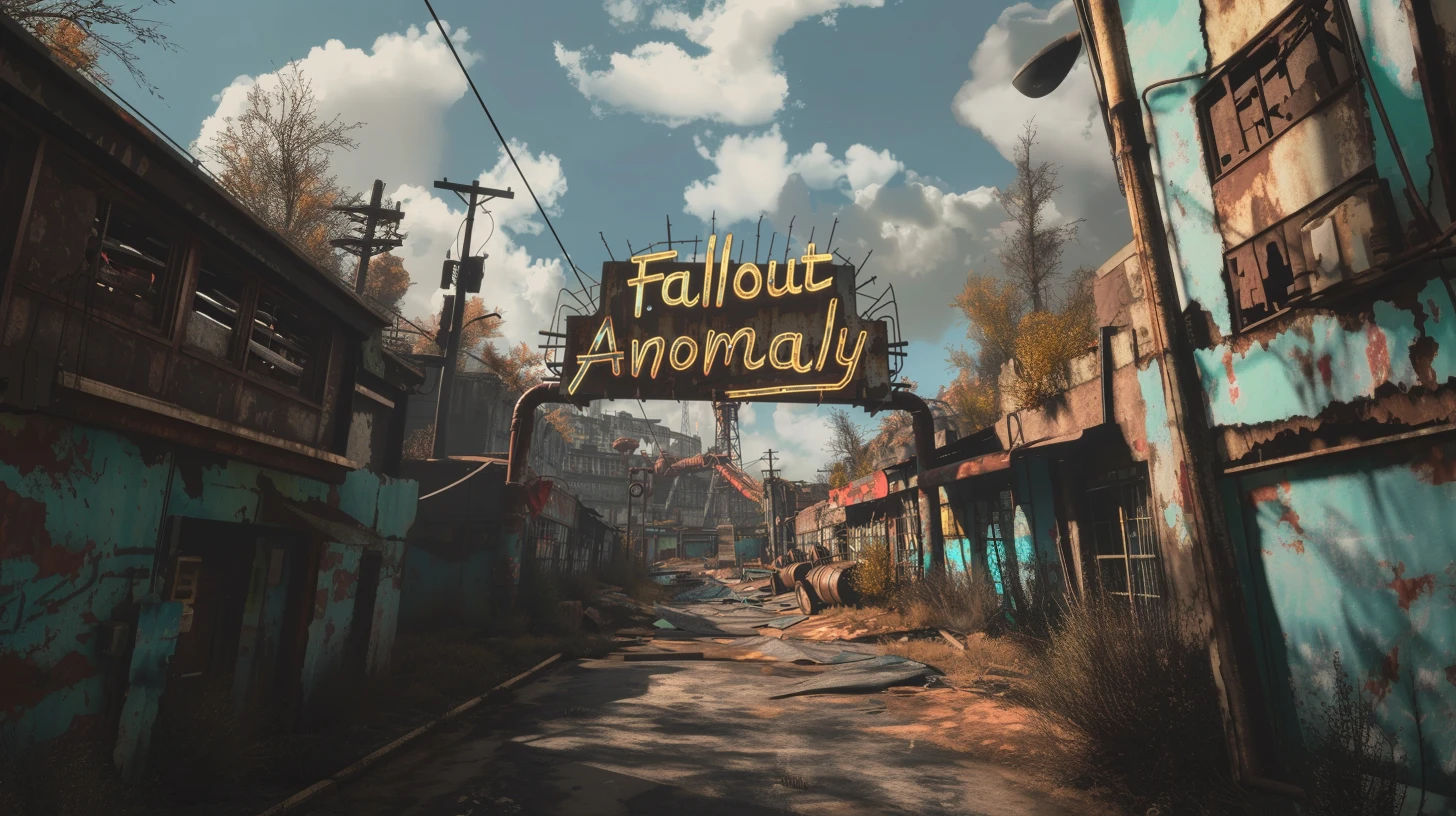WARNING: READ EVERYTHING BELOW! Failure to read will result in crashing. You MUST go over everything below!
Background
-
The S.T.A.L.K.E.R. series, developed by Ukrainian game studio GSC Game World, is known for its blend of survival horror, open-world exploration, and atmospheric storytelling. Fallout 4, on the other hand, is renowned for its vast open world and role-playing elements, set in a retro-futuristic post-apocalyptic America.
-
Recognizing the opportunity to combine both worlds, we created a modlist blending the bleak world of S.T.A.L.K.E.R. with the sandbox of Fallout 4, offering a unique blend of survival, exploration, and storytelling.
To put it simply, we plan to combine the two.
Find the entire mod list here: Load Order Library
Hardware
- CPU: A modern CPU with at least 6 cores and a clock speed of 3GHz.
- RAM: Aim for 16GB, but 32GB is even better.
- Video Card: At least 4GB of memory, ideally 6GB.
- OS: Windows 10/11 (64-bit).
- Free Disk Space: At least 300GB, preferably on an SSD for optimal performance.
Nexus Mods
- While not mandatory, Nexus Premium is strongly advised as it streamlines the mod download and installation process, saving you time. By opting for Nexus Premium, you'll enjoy uncapped download speeds and won't have to manually approve each download. This is a restriction from the Nexus website itself and is not a limitation imposed by Fallout Anomaly.
Click above to be directed to the Nexus website.
Pre-Installation
- Microsoft Visual C++ x64 and x86 - Must be installed! Open the launcher and let it run through all steps.
- NET Framework 4.6.2 - Must be installed!
- DirectX Redist (June 2010) - Pick your language, download, and install.
- Vanilla Game Folder - Please see the video below.
- PageFile Setup - Please click the blue link for instructions. This step is very important.
FAILURE TO INSTALL ALL ABOVE WILL RESULT IN CRASHING
Finally, make sure to uninstall the HD texture pack. It is highly flawed, and we have much better options.
- Open Steam
- Navigate to your Library
- Right-click on Fallout
- Select Properties
- Go to the DLC tab
- Uncheck "Fallout 4 - High Resolution Texture Pack"
Click Here
Wabbajack Installation Guide for Fallout Anomaly
To begin, ensure that Wabbajack is installed on your system. It's crucial to install it in a location separate from your typical profile folder to avoid errors. You can download Wabbajack from the following link: Wabbajack. For example, you might choose to install it in C:\Wabbajack Install\Wabbajack. Do not install directly at the root of your O.S. drive.
Once Wabbajack is successfully installed, create a new folder dedicated to Fallout Anomaly. For instance, you can create a folder at C:\Mod List Installs\Fallout Anomaly.
The next step involves downloading the mod list. You have two options to accomplish this:
-
Direct Download: Visit our Nexus page to download the mod list directly.
-
Wabbajack GUI: Alternatively, within the Wabbajack GUI, select Fallout 4, navigate to the "Unofficial" section, and then locate Fallout Anomaly. Click on the play button to initiate the download.
-
After completing either of the above steps, locate the Fallout Anomaly folder you created earlier. This folder will serve as the "Modlist installation location.
-
Click the "Go" button within Wabbajack to begin the download and installation process. Wabbajack will now proceed to install Fallout Anomaly according to the specified mod list.
Problems with Wabbajack
There are various scenarios where Wabbajack may encounter errors. Here are some common issues and their solutions:
-
Could not download MOD: If certain mods fail to download, You can manually download them from their source and place the archived folder in the downloads folder of where your Wabbjack is downloading to.
-
Mod is not a whitelisted download: This error can occur when the modlist is updated or the mod link no longer works. Check for updates and wait for a new release if necessary.
-
Wabbajack could not find my game folder: Wabbajack will not work with a pirated version of the game. Ensure you own the game on Steam and follow the pre-installation steps accordingly.
Click Here
The Fallout Anomaly team will notify you in advance of any upcoming updates via Discord and Nexus. Always remember to backup your saves or start a new game after updating.
During the update process, Wabbajack will delete all files that are not part of the Modlist from the previous update. This includes any additional mods you have installed on your own. Your saves will be preserved unless there is a specific reason provided to start a new save, which we will communicate to you. The decision to update is entirely up to you and is not mandatory.
The changelog for each update can be located here.
Updating is similar to installing. Simply ensure to select the same path and check the "overwrite existing Modlist" button.
Click Here
Upon launching Mod Organizer 2 (MO2), you might initially find the interface complex. However, the process has been simplified for ease. In the interface's top right corner, look for the option labeled F4SE and click it to launch the game.
F4SE is crucial for the functioning of most Fallout mods and is used specifically to launch Fallout Anomaly.
For ENB support and instructions, please visit HERE.
Final Steps
See HERE for our optional mods and 21:9 32:9 support. Also includes ENB support.
See HERE for extra performance options. (PENDING IMPLEMENTATION 02/2024) 🚧🚧🚧
See HERE for known issues. (PENDING IMPLEMENTATION 02/2024) 🚧🚧🚧
See HERE to make a bug report.
See HERE to make a mod/feature request.
-
Once you're in the game, please navigate through the menus by selecting "Yes" or "No." Allow a few minutes for all scripts to load after this process.
-
Once you've completed the above steps, please follow these instructions:
-
Step 2: Click on "Apply" on the settings slot called "Fallout Anomaly Settings Manager" Save your game and reload from the save you just created.