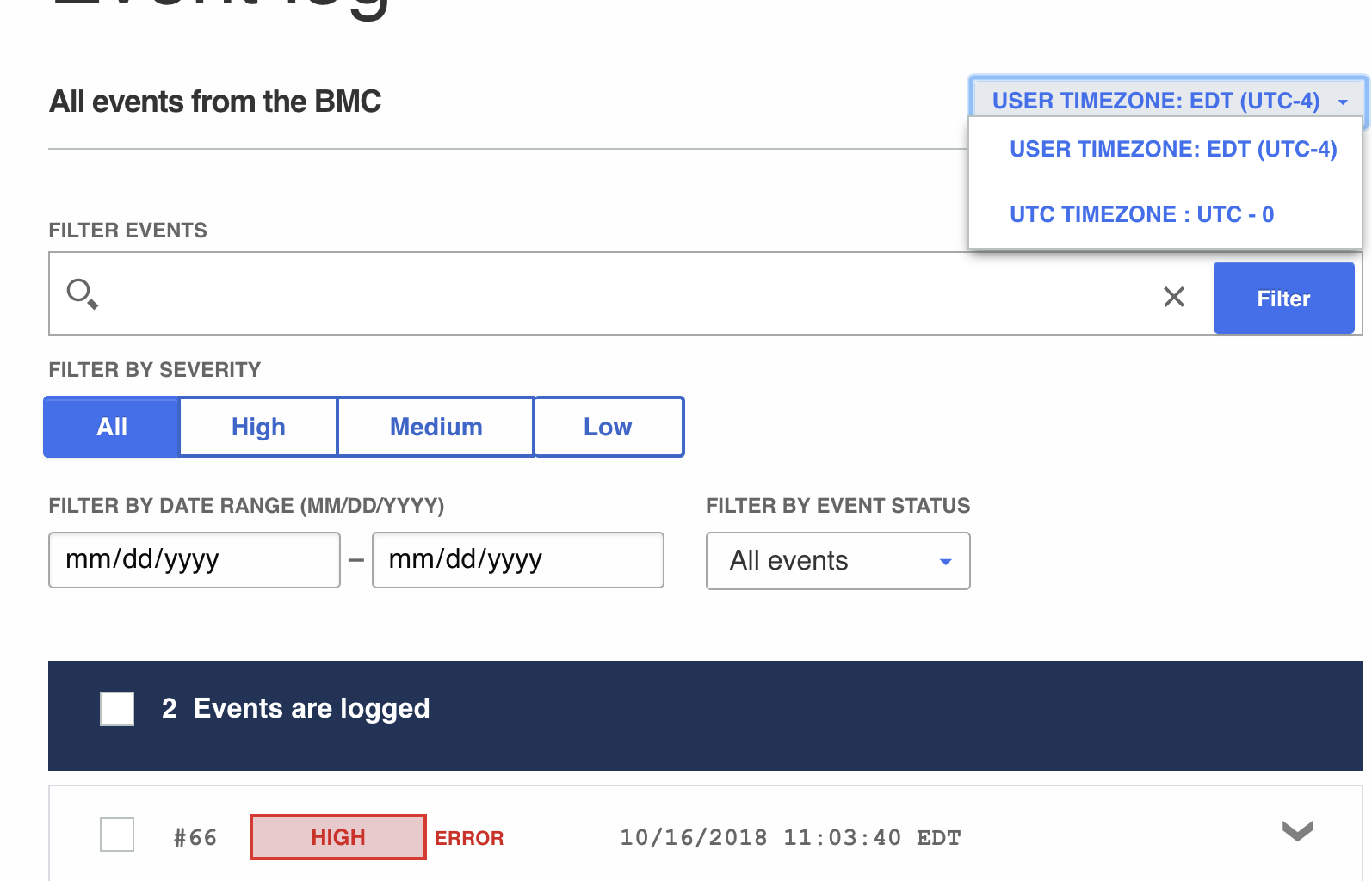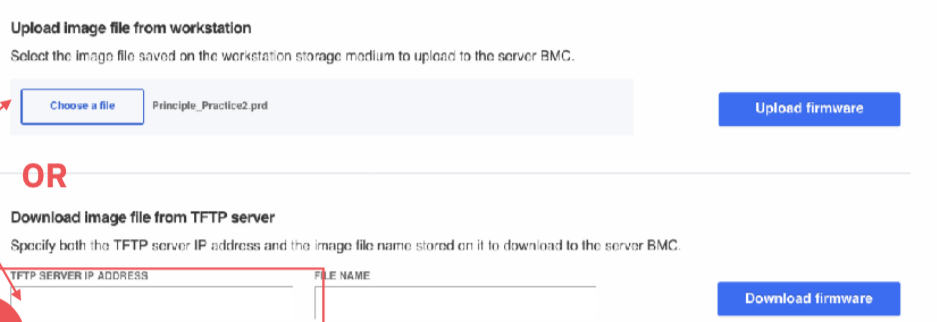phosphor-webui is a Web-based user interface for the OpenBMC firmware stack.
webui-vue repository is a replacement for phosphor-webui.
If you haven't switched to webui-vue, it is strongly recommended you do so now. Reasons for switching:
- phosphor-webui uses AngularJS which has gone End of Life
- phosphor-webui uses the REST D-BUS API which has been disabled by default in bmcweb
- webui-vue has many additional features not present in phosphor-webui
- Very little active development is happening in phosphor-webui and at a later date phosphor-webui will move to ReadOnly
Features of this repository include:
- View system overview data such as model information and serial number
- View and manage event logs
- Inventory data
- Sensor data
- Power On/Off server operations
- Reboot BMC
- SOL console
- Remote KVM
- Virtual media
- Date and time settings
- IPv4 network settings
- Manage and update BMC and Host firmware
- LDAP
- SSL certificates
- Local user management
nodejs (>= 4.2.6) npm (>= 6.0.1)
Note The default installation of your Linux distro may not come with the required versions above. See the following for more information on updating:
https://docs.npmjs.com/troubleshooting/try-the-latest-stable-version-of-node https://docs.npmjs.com/troubleshooting/try-the-latest-stable-version-of-npm
npm install
Note This must be run from within the phosphor-webui git repository.
npm run-script server
This will start a server instance and begin listening for connections at
http://localhost:8080. This development server provides live reloading on
code changes.
NOTE: Browsing to https://<BMC> and accepting the self-signed certificate
might be required to prevent your browser from blocking traffic to the BMC.
Enter the BMC Host or BMC IP address, username, and password.
The default username and password are root/0penBmc.
Note that some OpenBMC implementations use bmcweb
for its backend. For security reasons, bmcweb will need to be recompiled and
loaded onto the target BMC Host before the above redirect command will work. The
option to turn on within bmcweb is BMCWEB_INSECURE_DISABLE_XSS_PREVENTION. In
order to test locally, you will also need to disable CSRF by turning on BMCWEB_INSECURE_DISABLE_CSRF_PREVENTION.