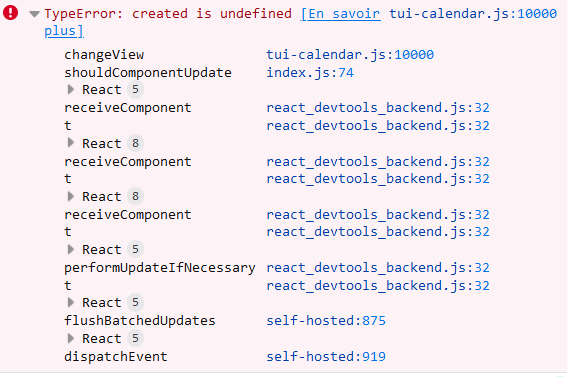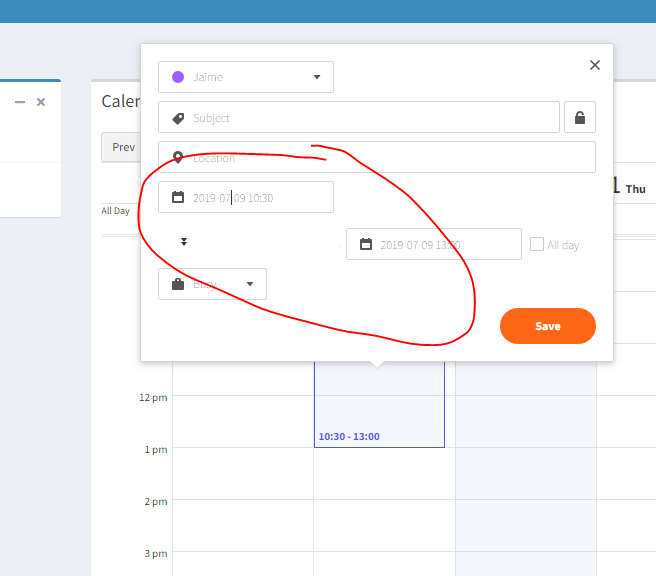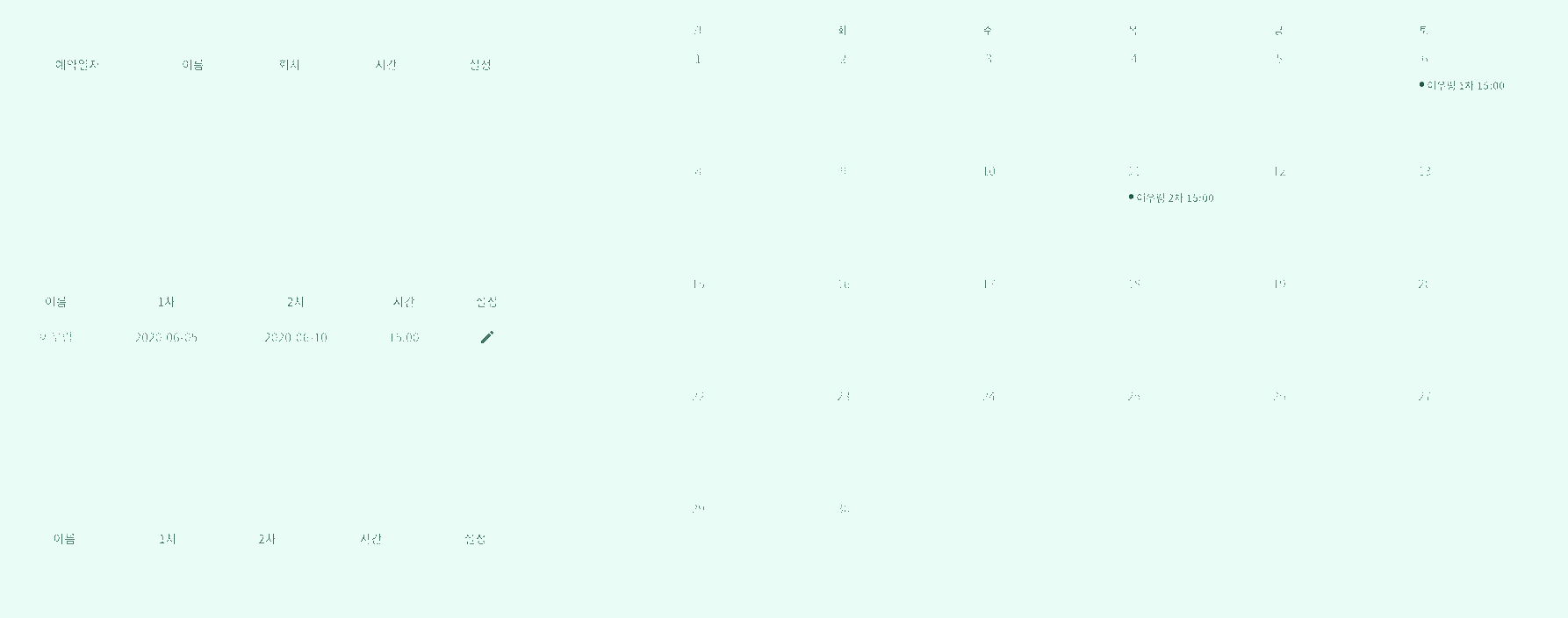TOAST UI Calendar for React has been managed separately from the TOAST UI Calendar repository. As a result of the distribution of these issues, we decided to deprecate each wrapper repository and manage repository as a mono-repo from the TOAST UI Calendar repository.
From now on, please submit issues or contributions related to TOAST UI Calendar for React to TOAST UI Calendar repository. Thank you 🙂
This is a React component wrapping TOAST UI Calendar.
- Collect statistics on the use of open source
- Install
- Usage
- Pull Request Steps
- Documents
- Contributing
- License
React Wrapper of TOAST UI Calendar applies Google Analytics (GA) to collect statistics on the use of open source, in order to identify how widely TOAST UI Calendar is used throughout the world. It also serves as important index to determine the future course of projects. location.hostname (e.g. > “ui.toast.com") is to be collected and the sole purpose is nothing but to measure statistics on the usage. To disable GA, use the usageStatistics props like the example below.
<Calendar
usageStatistics={false}
/>Or, include tui-code-snippet.js (v1.4.0 or later) and then immediately write the options as follows:
tui.usageStatistics = false;npm install --save @toast-ui/react-calendarWe provide a simple example and you can start right away.
You can use Toast UI Calendar for React as a ECMAScript module or a CommonJS module. As this module does not contain CSS files, you should import tui-calendar.css from tui-calendar/dist manually.
- Using ECMAScript module
import Calendar from '@toast-ui/react-calendar';
import 'tui-calendar/dist/tui-calendar.css';
// If you use the default popups, use this.
import 'tui-date-picker/dist/tui-date-picker.css';
import 'tui-time-picker/dist/tui-time-picker.css';- Using CommonJS module
var Calendar = require('@toast-ui/react-calendar');
require('tui-calendar/dist/tui-calendar.css');
// If you use the default popups, use this.
require('tui-date-picker/dist/tui-date-picker.css');
require('tui-time-picker/dist/tui-time-picker.css');We are supported in the form of props for Options of TOAST UI Calendar. Each name of props is same options of Toast UI Calendar except view is for defaultView of option. Additionally you can set schedules using schedules of prop.
const myTheme = {
// Theme object to extends default dark theme.
};
const MyComponent = () => (
<Calendar
height="900px"
calendars={[
{
id: '0',
name: 'Private',
bgColor: '#9e5fff',
borderColor: '#9e5fff'
},
{
id: '1',
name: 'Company',
bgColor: '#00a9ff',
borderColor: '#00a9ff'
}
]}
disableDblClick={true}
disableClick={false}
isReadOnly={false}
month={{
startDayOfWeek: 0
}}
schedules={[
{
id: '1',
calendarId: '0',
title: 'TOAST UI Calendar Study',
category: 'time',
dueDateClass: '',
start: today.toISOString(),
end: getDate('hours', today, 3, '+').toISOString()
},
{
id: '2',
calendarId: '0',
title: 'Practice',
category: 'milestone',
dueDateClass: '',
start: getDate('date', today, 1, '+').toISOString(),
end: getDate('date', today, 1, '+').toISOString(),
isReadOnly: true
},
{
id: '3',
calendarId: '0',
title: 'FE Workshop',
category: 'allday',
dueDateClass: '',
start: getDate('date', today, 2, '-').toISOString(),
end: getDate('date', today, 1, '-').toISOString(),
isReadOnly: true
},
{
id: '4',
calendarId: '0',
title: 'Report',
category: 'time',
dueDateClass: '',
start: today.toISOString(),
end: getDate('hours', today, 1, '+').toISOString()
}
]}
scheduleView
taskView
template={{
milestone(schedule) {
return `<span style="color:#fff;background-color: ${schedule.bgColor};">${
schedule.title
}</span>`;
},
milestoneTitle() {
return 'Milestone';
},
allday(schedule) {
return `${schedule.title}<i class="fa fa-refresh"></i>`;
},
alldayTitle() {
return 'All Day';
}
}}
theme={myTheme}
timezones={[
{
timezoneOffset: 540,
displayLabel: 'GMT+09:00',
tooltip: 'Seoul'
},
{
timezoneOffset: -420,
displayLabel: 'GMT-08:00',
tooltip: 'Los Angeles'
}
]}
useDetailPopup
useCreationPopup
view={selectedView} // You can also set the `defaultView` option.
week={{
showTimezoneCollapseButton: true,
timezonesCollapsed: true
}}
/>
);You can write your own theme object. Link - See "themeConfig"
The calendar component check deep equality of props when re-rendered. However, for performance and to avoid unnecessary re-rendering, it's recommended to extract props to the outside of the component or memoize them with useMemo when props don't have to be affected by component state changes.
For more information, check this issue.
const calendars = [
{
id: '0',
name: 'Private',
bgColor: '#9e5fff',
borderColor: '#9e5fff'
},
{
id: '1',
name: 'Company',
bgColor: '#00a9ff',
borderColor: '#00a9ff'
}
];
// Especially avoid to declare the `template` prop inside the component.
const template = {
milestone(schedule) {
return `<span style="color:#fff;background-color: ${schedule.bgColor};">${
schedule.title
}</span>`;
},
milestoneTitle() {
return 'Milestone';
},
allday(schedule) {
return `${schedule.title}<i class="fa fa-refresh"></i>`;
},
alldayTitle() {
return 'All Day';
}
};
function MyCalendar() {
// ...
return (
<Calendar
// ...
calendars={calendars}
template={template}
/>
)
}For using instance methods of TOAST UI Calendar, first thing to do is creating Refs of wrapper component using createRef(). But the wrapper component does not provide a way to call instance methods of TOAST UI Calendar directly. Instead, you can call getInstance() method of the wrapper component to get the instance, and call the methods on it.
const calendarOptions = {
// sort of option properties.
};
class MyComponent extends React.Component {
calendarRef = React.createRef();
handleClickNextButton = () => {
const calendarInstance = this.calendarRef.current.getInstance();
calendarInstance.next();
};
render() {
return (
<>
<Calendar
ref={this.calendarRef}
{...calendarOptions}
/>
<button onClick={this.handleClickNextButton}>Go next!</button>
</>
);
}
}An instance of the wrapper component also provides a handy method for getting the root element. If you want to manipulate the root element directly, you can call getRootElement to get the element.
class MyComponent extends React.Component {
calendarRef = React.createRef();
handleClickButton = () => {
this.calendarRef.current.getRootElement().classList.add('calendar-root');
};
render() {
return (
<>
<Calendar
ref={this.calendarRef}
{...calendarOptions}
/>
<button onClick={this.handleClickButton}>Click!</button>
</>
);
}
}All the events of TOAST UI Calendar are supported in the form of on[EventName] props. The first letter of each event name should be capitalized. For example, for using mousedown event you can use onMousedown prop like the example below.
class MyComponent extends React.Component {
handleClickDayname = (ev) => {
// view : week, day
console.group('onClickDayname');
console.log(ev.date);
console.groupEnd();
};
render() {
return (
<Calendar
onClickDayname={this.handleClickDayname}
/>
);
}
}TOAST UI products are open source, so you can create a pull request(PR) after you fix issues. Run npm scripts and develop yourself with the following process.
Fork develop branch into your personal repository.
Clone it to local computer. Install node modules.
Before starting development, you should check to haveany errors.
$ git clone https://github.com/{your-personal-repo}/[[repo name]].git
$ cd [[repo name]]
$ npm installLet's start development!
Before PR, check to test lastly and then check any errors. If it has no error, commit and then push it!
For more information on PR's step, please see links of Contributing section.