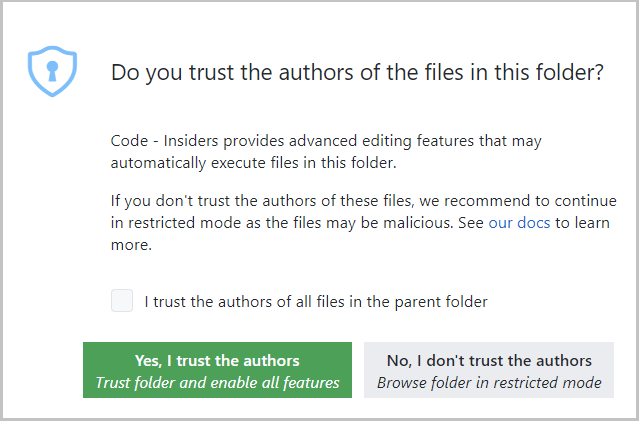Show Edge browser Network tool inside Visual Studio Code editor and use it to know details about network requests.
A Visual Studio Code extension that allows to use the Edge browser Network tool from within the editor. The Network tool will connect to an instance of Microsoft Edge giving the ability to see network requests details.
Note: This extension only supports Microsoft Edge (Chromium)
For use inside Visual Studio Code:
- Install any channel (Canary/Dev/etc.) of Microsoft Edge (Chromium).
- Install the extension.
- Open the folder containing the project to work on.
The extension operates in two modes - it can launch an instance of Microsoft Edge navigated to your app, or it can attach to a running instance of Microsoft Edge. Both modes requires you to be serving your web application from local web server, which is started from either a Visual Studio Code task or from your command-line. Using the url parameter you simply tell Visual Studio Code which URL to either open or launch in the browser.
browserPath: The full path to the browser executable that will be launched. If not specified the most stable channel of Microsoft Edge (Chromium) will be launched from the default install location instead.hostname: By default the extension searches for debuggable instances usinglocalhost. If you are hosting your web app on a remote machine you can specify the hostname using this setting.port: By default the extension will set the remote-debugging-port to9222. Use this option to specify a different port on which to connect.
- Start Microsoft Edge via the side bar
- Click the
Network for Microsoft Edgeview in the side bar. - Click the
Open a new tabicon to launch the browser (if it isn't open yet) and open a new tab.
- Click the
- Attach the Network tool via the side bar view
- Click the
Attachicon next to the tab to open the Network tool.
- Click the
- Start Microsoft Edge with remote-debugging enabled on port 9222:
msedge.exe --remote-debugging-port=9222- Navigate the browser to the desired URL.
- Attach the Network tool via a command:
- Run the command
Network for Microsoft Edge: Attach to a target - Select a target from the drop down.
- Run the command
This project welcomes contributions and suggestions. Most contributions require you to agree to a Contributor License Agreement (CLA) declaring that you have the right to, and actually do, grant us the rights to use your contribution. For details, visit https://cla.microsoft.com.
See CONTRIBUTING.md for more information.
This project collects usage data and sends it to Microsoft to help improve our products and services. Read Microsoft's privacy statement to learn more.
Security issues and bugs should be reported privately, via email, to the Microsoft Security Response Center (MSRC) at [email protected]. You should receive a response within 24 hours. If for some reason you do not, please follow up via email to ensure we received your original message. Further information, including the MSRC PGP key, can be found in the Security TechCenter.