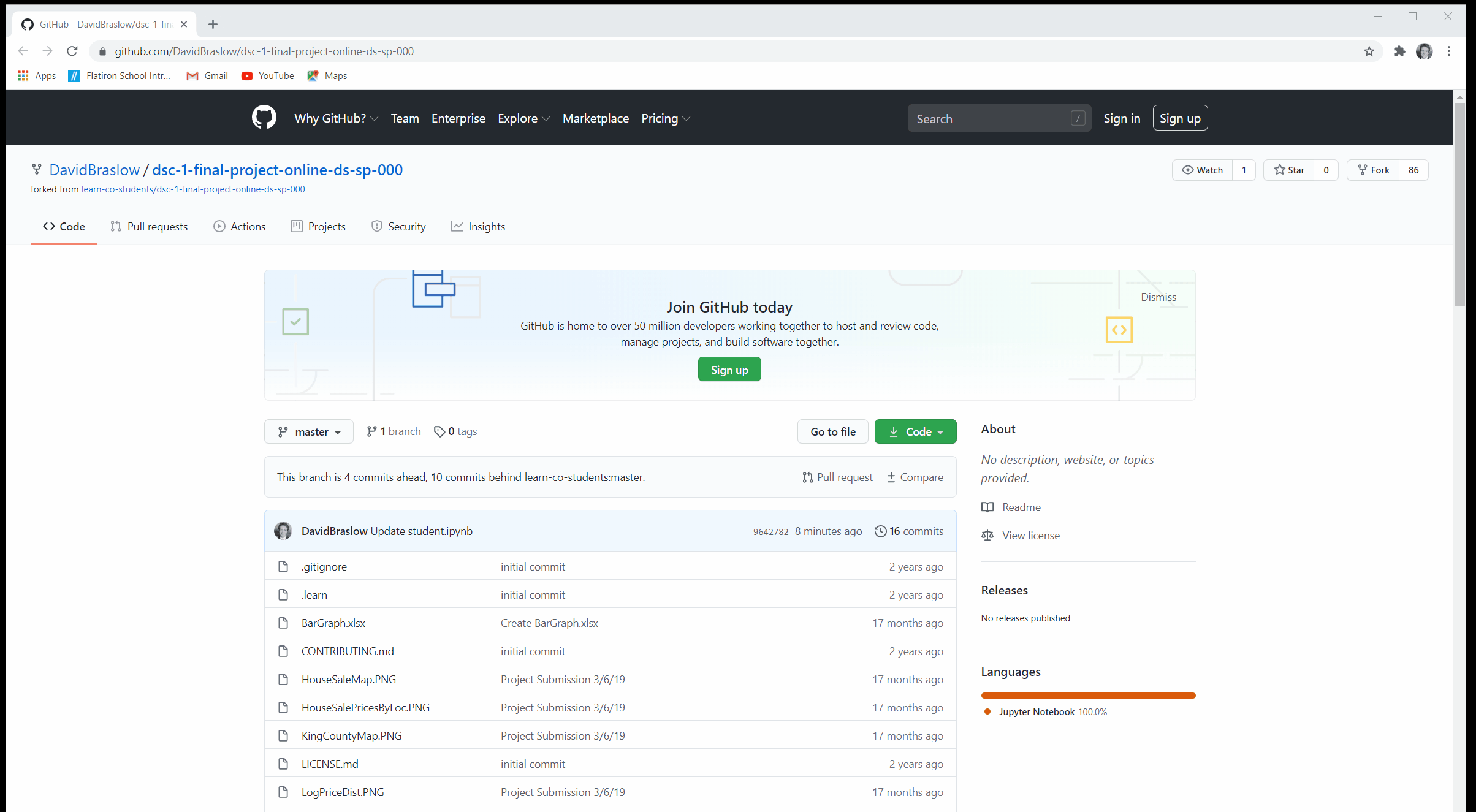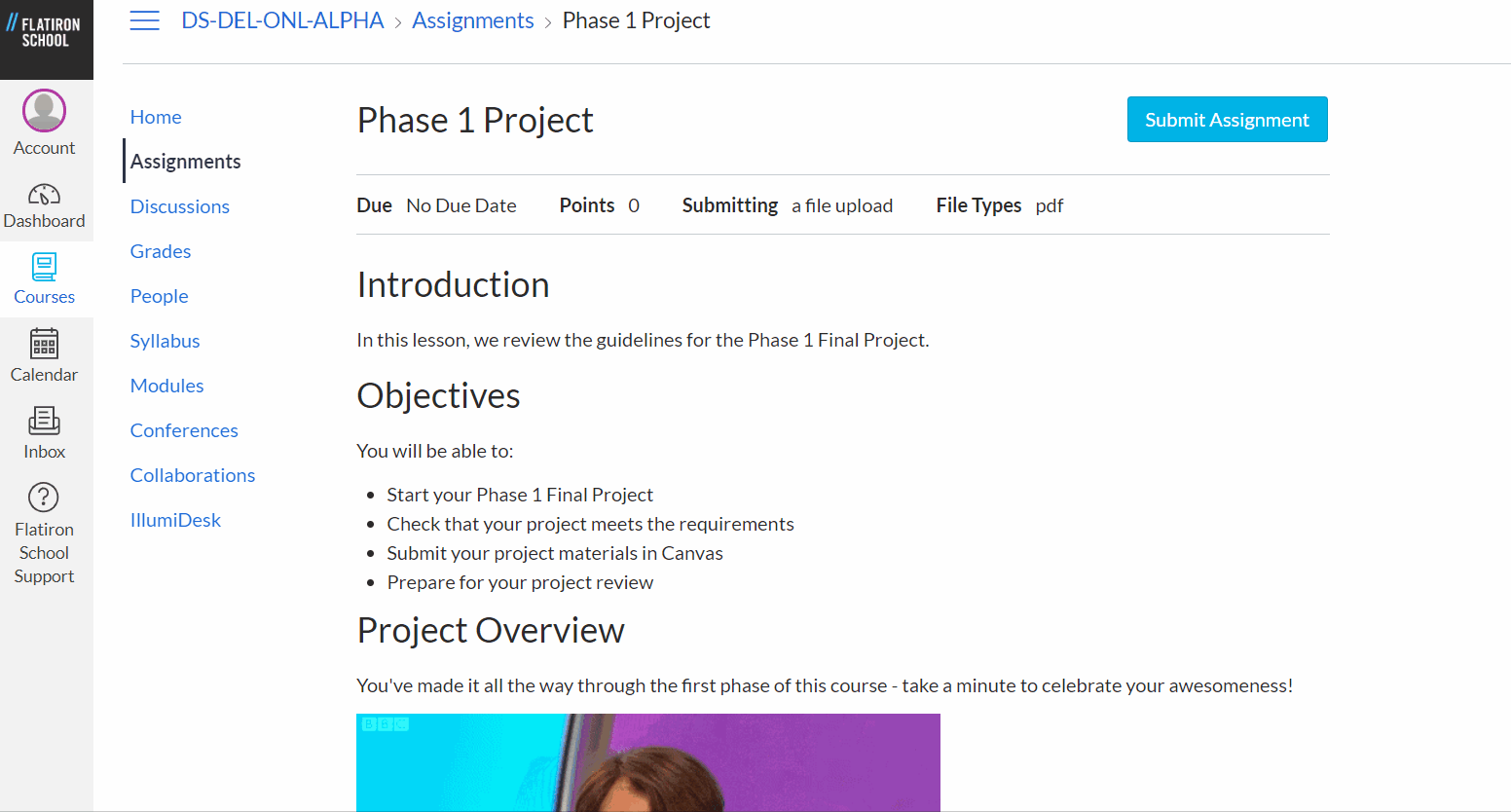To submit your project in Canvas, you will create and upload PDF versions of three project deliverables.
This page contains instructions for creating these PDFs, as well as how to submit them on Canvas.
- Export your presentation as a PDF from the program in which you created it.
- Locate the file in your file system, and rename the file to
presentation.pdf. - Place a copy of the PDF in your GitHub repository. (Make sure you add, commit, and push this change.)
- Navigate to the root directory of your project repository on GitHub, using your browser (we recommend Google Chrome).
- Save the webpage as a PDF using the browser's Print functionality (Google Chrome Save to PDF instructions)
- Locate the file in your file system, and give it a short descriptive file name (e.g.
github.pdf).
- Open your Notebook in your browser (we recommend Google Chrome).
- Run the Notebook from start to finish so that your output is visible.
- Save the page as a PDF using the browser's Print functionality (Google Chrome Save to PDF instructions)
- Locate the file in your file system, and give it a short descriptive file name (e.g.
notebook.pdf).
If you have difficulty creating a PDF version of your notebook, you can use this tool instead. Set the ‘Results Format’ to “HTML + PDF”. Then click ‘View and Convert’. Once it’s done, you should see links to .html and .pdf versions above the ‘View and Convert’ button.
Another alternative, which can create a professional-looking report-style PDF, is to use the nbconvert tool (documentation here). This option is more complicated to use compared to the in-browser options.
You will need to submit all three PDF files as a single submission:
- Click "Submit Assignment" at the top of this page (the "Phase X Project - PDFs" assignment in the "Milestones" topic).
- In the "File Upload" box, click "Choose File" button to upload a single file.
- Click the "Add Another File" link to upload an additional file.
- Repeat Step 3 to upload one more file. After this is done, all three files should be uploaded.
- Hit the blue "Submit Assignment" button.