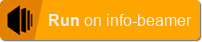This package allows you to create scheduled content with custom animations. It will be the default package for all info-beamer customers in the future. Right now it's still very much in development.
Once you install this package, create a new setup by clicking the Create Setup button. You'll end up in the setup configuration page that allows you to configure your setup.
This package allows you to play a configured "content cycle" indefinitely. Each content cycle consists of any number of playlists that can be scheduled individually. A playlist itself then consists of any number of pages.
A page itself can combine content from various sources. It can for example show images, videos, twitter content, a live stream or even a web page. You can freely place the content on each page.
Here is how the initial configuration interface of a new setup looks like. A playlist named My first playlist has already been created. Right now that playlist has no pages added to it.
It's time to change that: Click the Insert Page button (marked in yellow in the above screenshot) to create a new page. A new (empty) page will be added. Your interface will look like this:
Let's walk through the individual controls one-by-one: In the top right and bottom right you see more Insert Page buttons. They can be used to add another page before of after this page. That way you can add more pages to a single playlist.
The black area represents your screen. Right now it's completely empty as you didn't add a tile yet. You can add content to your page using the row of buttons starting with Image. More on that in a moment.
At the bottom of each page you see a way to specify a duration, use one of your layouts (more on that later). In the bottom right part you can select an interactive trigger which allows end users of your setup to select a page using a connected keyboard. The test button allows you to temporarily show this page exclusively on the screen. This can be useful to preview the page you're working on a device without having to wait for it if you have multiple pages. Finally you can delete the page.
Let's add an image to your empty page. Click on the Image button and a popup will open that allows you to select any of the images in your account:
Select one of the images to add it to your page. The result will look something like this:
In the above screen area you can use drag and drop the edges and corners of your added tile to change its size or drag and drop the tile to move it around. The highlighted tile row below the screen area gives some details about each of your tiles: It's file name, positions and size on the screen as well as buttons that resize the tile or delete it.
If you add multiple tiles on a single page you can change their display order using the dotted drag/drop area on the left. Grab it and reorder your individual tiles.
The tile selected will also optionally show additional configuration options below the tile list: For images you can specify a fade and movement effect. Other tiles have various other options available.
You can create limited interaction using this package. All pages have the option to be triggered by some kind of external event. This can be a key press, a button push on a connected Xbox controller, a GPIO event or a remote event triggered using the API.
One pattern when creating interactive content is that you create a new playlist and set its schedule so that it's never scheduled. Then you can add any number of pages to this playlist. This of course isn't useful yet, as none of its pages are every shown by default. Instead you can then use the interaction feature to trigger these pages.
First click the Interactive button at the bottom of the page. You'll get a new row for setting interaction options:
You can select a number of different triggers from the drop down list.
If you select Remote Trigger you get an additional textbox where you can specify a trigger name.
Later when this setup is installed on any of your devices, you can trigger this event from the device detail page of that device. A new button is added to the page and clicking it will trigger the event remotely.
This package can work offline, but only if some features are not used:
- Playlists that use a date/time in their schedule will not work unless the the device got a correct system time using NTP. Alternatively it is possible to use a hardware based RTC to store time across reboots. See here.
- Anything using remote content will not work. This includes the browser, frab and streaming abilities.
Got feedback? Don't hesitate to get on contact with info-beamer support here: https://info-beamer.com/contact
- Fixed deleted layouts preventing pages that used that layout from playing
- Prevent layout reordering by deletion
- Updated documentation
- Update browser snapshot immediately on receiving update
- Triggers can now optionally enqueues all pages using that trigger, not just the next one
- Rework UI to add tiles. Split into two and hide less used special tile types.
- Simplified "Compact playlist editor" and make use of the native asset selector.
- Reworked twitter tile to make use of a new info-beamer provided twitter API.
- A remote trigger now schedules all pages having the matching trigger keyword instead of only a single one.
- Added "Copy" button to copy a page.
- Click on an image/video filename in the tile list to change the assets.
- Now compatible with the Pi4
- Added 'fallback' schedule option: Playlist scheduled as 'fallback' are only active if no other non-fallback playlist is scheduled.
- Fixed weather forecast day names. Thanks northtree.
- Items that are always schedulable will show even if the device has no correct time
- Added audio option to stream
- Added audio option to videos
- More browser plugin options
- Add option to disable a page by selecting "Deactivate" in its duration dropdown
- Fixed the weather 24h forecast tile. It would sometimes stop showing its content after a while.
- Added experimental support to show web content from any publicly reachable url. The rendered browser output might be cached for a few minutes. You also can't show any kind of animated web content that way. It works best for news pages or similar static content.
- Added a streaming tile. You can specify any support stream url (
rtsp://,http://.../stream.m3u8) or a stream generated by the Multicast Video Streamer package:
https://info-beamer.com/pkg/7314
- Added a weather plugin
- Updated Twitter API client to load longer tweets.
- Fixed incorrect handling of hour based schedules.
- Made 'Simulate Time' feature use the selected timezone instead of UTC.
Warning: The plugins feature has been removed and setups that used this feature will require reconfiguration.
- Added Layout feature. Allows you to define a base layout that you can then reuse in all pages.
- More Interface Cleanups. Still not very good, but we're getting there. Feedback welcome!
- More precise layout as you can now manually specify coordinates
- Interactivity: Use a connected Keyboard to cycle or jump to individual pages
- Added debug mode that only shows a single page on repeat
- Added Markdown support.
- Compact view for playlist editing. Rapidly create pages by just dragging assets to the playlist
- Slightly improved asset search.
- Avoid using new JS syntax to make it more compatible with older browsers
- Added icon
- Added Timespan based scheduling
- Added support for raw videos and basic animations for images
- Initial release