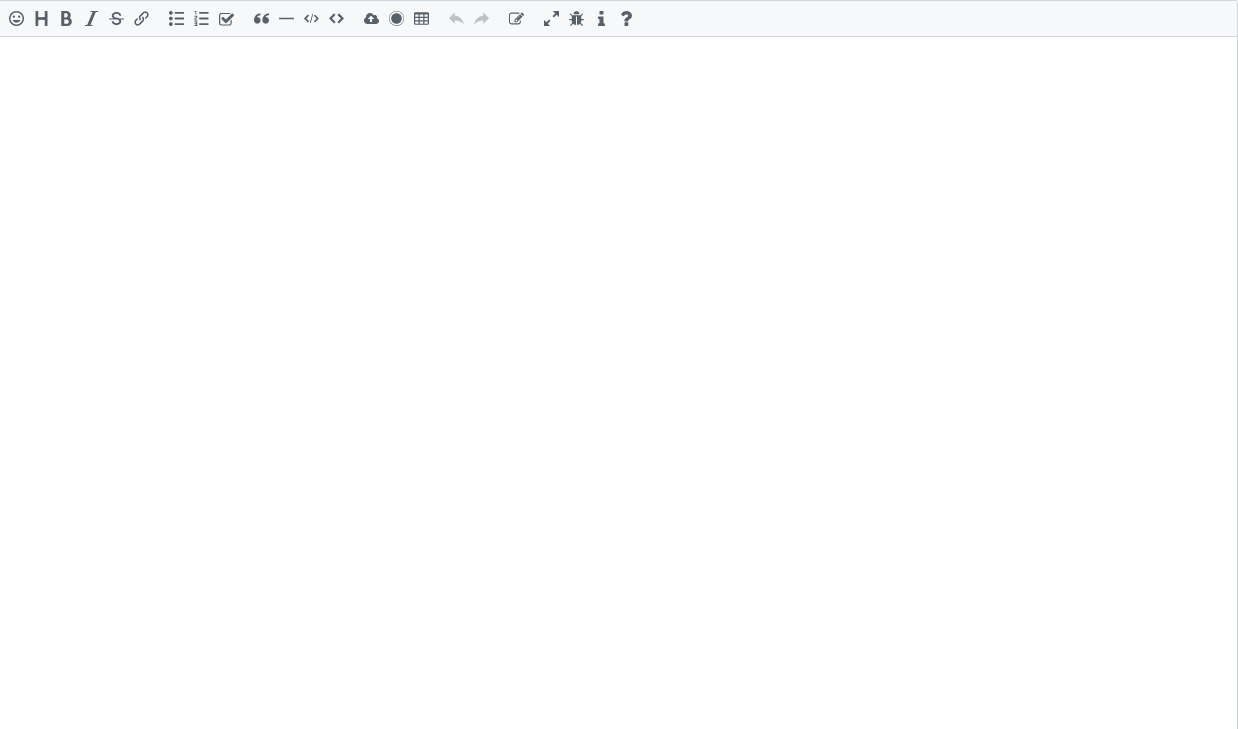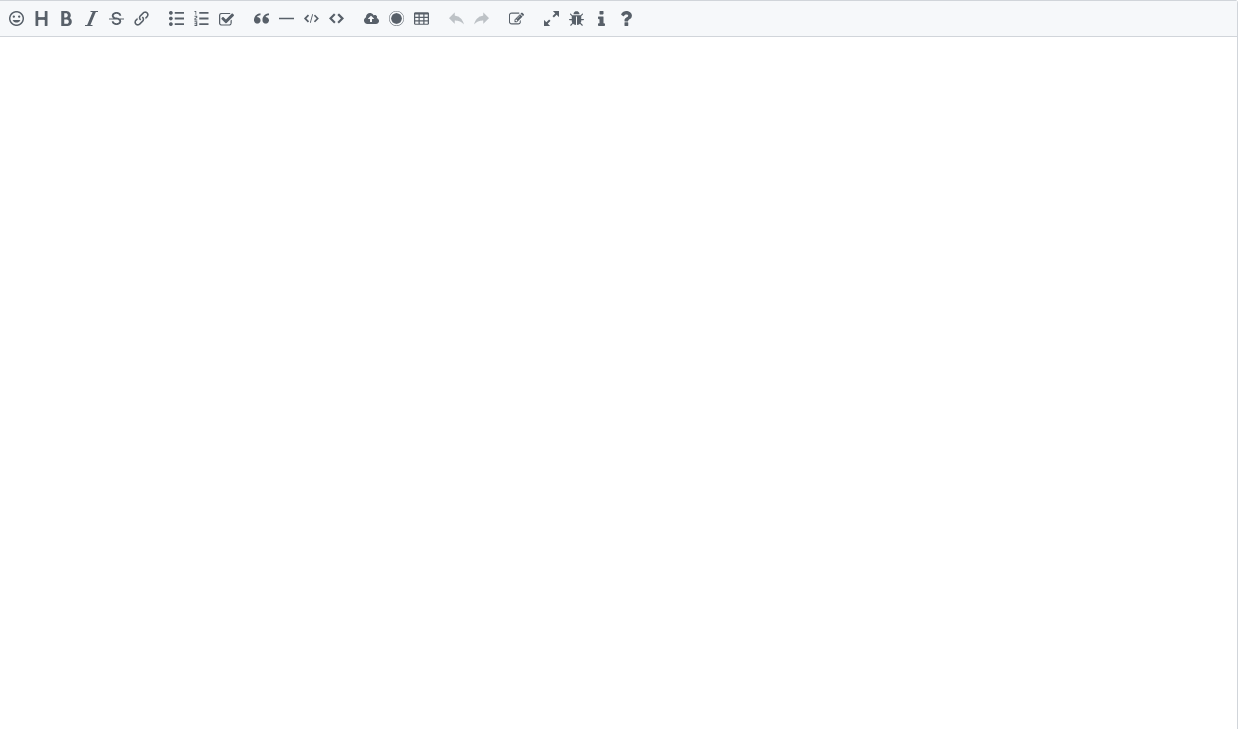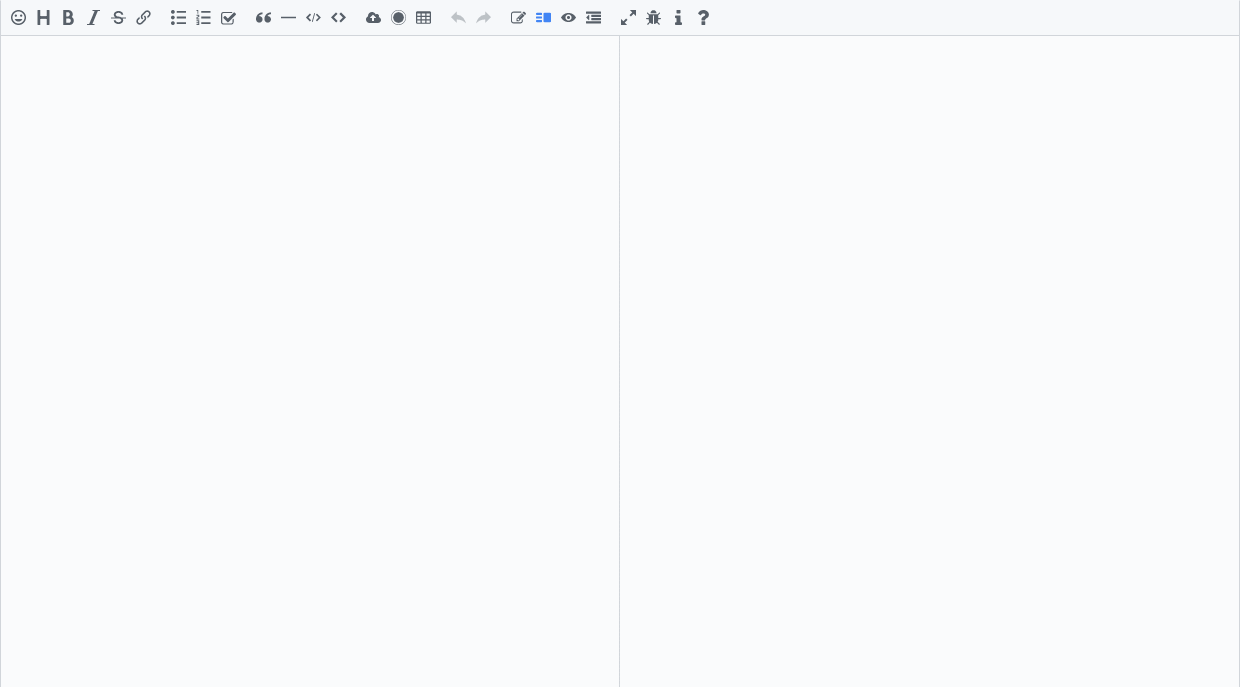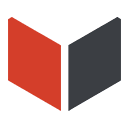
The next generation of Markdown editor, built for the future








Vditor is a browser-side Markdown editor, implemented using TypeScript. Support native JavaScript, Vue, React and Angular.
Welcome to Vditor Official Discussion Forum to learn more.
In the initial stage of developing Sym, we directly used WYSIWYG rich text editor. At that time, HTML-based editors were very popular, and it was very convenient to quote them in the project, which also conformed to the usage habits of users at that time.
Later, the rise of Markdown gradually changed everyone's typography. In addition, several of our other projects are for programmer users, so it is also a general trend to migrate to md. We chose CodeMirror, which is an excellent editor, it provides a rich programming interface for developers, and is also compatible with various browsers. it is good.
Later, as the business needs of our projects have precipitated, using CodeMirror sometimes feels more "cumbersome." For example, to implement @automatically complete the user name list, insert Emoji, upload files, etc., it requires more in-depth secondary development, and these business requirements are precisely common and necessary in many project scenarios.
Finally, we decided to start implementing the editor ourselves in Sym. With the iterations of several versions, Sym's editor has matured. In the community HacPai that we operate, people have asked us if we can separate the editor for everyone to use. At the same time, our front-end main programmer V also felt a little bit overwhelmed with maintaining the editors scattered in various projects, plus a good impression of TypeScript, so I decided Use ts to implement a new browser-side md editor.
So, Vditor was born.
- Support three editing modes: WYSIWYG, Instant Rendering and Split View
- Support task list, at, chart, flow chart, Gantt chart, sequence chart, stave, multimedia, voice reading, title anchor rendering
- Support Shortcut Key operation
- Support Markdown Formatting, Markdown Syntax Tree Real-time Rendering
- Emoji Automatically complete, set common emoticons, support emoticon customization
- Customize Toolbar button, prompt, insert character, shortcut key, support toolbar to add button
- Can use drag and drop, clipboard to paste upload, display real-time upload progress, support CORS cross-domain upload
- Save content in real time to prevent accidental loss
- Recording support, users can directly publish voice
- Paste HTML Automatic conversion to Markdown, if the paste contains images of external links, it can be uploaded to the server through the specified interface
- Provide real-time preview, scroll synchronization positioning
- Support main window size drag and drop, character counting
- Multi-theme support, built-in black and white themes
- Multi-language support, built-in Chinese, English, Korean text localization
- Support mainstream browsers and mobile-end
WYSIWYG mode is more friendly to users who are not familiar with Markdown, and you can use it seamlessly if you are familiar with Markdown.
Instant Rendering mode should not be unfamiliar to users who are familiar with Typora. In theory, this is the most elegant Markdown editing method.
The traditional Split View mode is suitable for Markdown editing on a large screen.
- 🎶 Sym A modern community (forum/BBS/SNS/blog) platform implemented in Java
- 🎸 Solo & 🎷 Pipe B3log distributed community blog end node, welcome to join the next generation community network
- 📕 LianDi Note A desktop note application that supports Windows, Mac and Linux
- 🌟 Starfire A distributed content-sharing and discussion community, the spark can catch fire
- 📝 Arya Based on Vue, Vditor, built online Markdown editor
- Install dependencies
npm install vditor --save- Introduce and initialize objects in the code, you can refer to index.js
import Vditor from 'vditor'
import "~vditor/src/assets/scss/index" // Or use dark
const vditor = new Vditor(id, {options...})- Insert CSS and js in HTML, you can refer to static.html
<!-- ⚠️Please specify the version number in the production environment, such as https://cdn.jsdelivr.net/npm/[email protected]/dist... -->
<link rel="stylesheet" href="https://cdn.jsdelivr.net/npm/vditor/dist/index.css" />
<script src="https://cdn.jsdelivr.net/npm/vditor/dist/index.min.js" defer></script>- Support two sets of black and white themes: classic/dark
- Use the scss/css developed by yourself to fully customize the style after referring to the existing style
- Theme colors can be customized by modifying variables in index.scss
- Adding
class="vditor-reset"(classic theme) orclass="vditor-reset vditor-reset--dark"(black theme) attribute on the content display element can display the content more friendly
Can be filled with element id or element itself HTMLElement
HTMLElement, you need to set options.cache.id or set options.cache.enable to false
| Explanation | Default | |
|---|---|---|
| after | Callback method after editor asynchronous rendering is completed | - |
| height | Total editor height | 'auto' |
| minHeight | Editing area minimum height | - |
| width | Total editor width, supports % | 'auto' |
| placeholder | Tips when the input area is empty | '' |
| lang | i18n: en_US, ko_KR, zh_CN | 'zh_CN' |
| input | Trigger after input (value: string, previewElement?: HTMLElement): void | - |
| focus | Trigger after focusing (value: string): void | - |
| blur | Trigger after out of focus (value: string): void | - |
| esc | Trigger after pressing esc (value: string): void | - |
| ctrlEnter | Trigger after pressing ⌘/ctrl+enter (value: string): void | - |
| select | Triggered after selecting text in the editor (value: string): void | - |
| tab | tab key operation string, support \ t and any string |
- |
| typewriterMode | Whether to enable typewriter mode | false |
| cdn | Configure self-built CDN address | https://cdn.jsdelivr.net/npm/vditor@${VDITOR_VERSION} |
| mode | Editing mode: sv, ir, wysiwyg | 'wysiwyg' |
| debugger | Whether to display the log | false |
| value | Editor initialization value | '' |
| theme | Theme: classic, dark | 'classic' |
| outline | show outline | false |
- Toolbar, you can use name for shorthand:
toolbar: ['emoji', 'br', 'bold', '|', 'line']. See default src/ts/util/Options.ts - name can be enumerated as:
emoji,headings,bold,italic,strike,|,line,quote,list,ordered-list,check,outdent,indent,code,inline-code,insert-after,insert-before,code-theme,content-theme,export,undo,redo,upload,link,table,record,edit-mode,both,preview,format,fullscreen,outline,devtools,info,help,br - When
nameis not in the enumeration, you can add a custom button in the following format:
{
hotkey: '⌘-⇧-f',
name: 'format',
tipPosition: 'ne',
tip: 'format',
className: '',
icon: '<svg version="1.1" xmlns="http://www.w3.org/2000/svg" width="768" height="768" viewBox="0 0 768 768"><path d="M342 426v-84h426v84h-426zM342 256v-86h426v86h-426zM0 0h768v86h-768v-86zM342 598v-86h426v86h-426zM0 214l170 170-170 170v-340zM0 768v-86h768v86h-768z"></path></svg>',
click: () => {
alert('custom toolbar')
},
}| Explanation | Default | |
|---|---|---|
| name | Unique label | - |
| icon | svg icon | - |
| tip | Prompt | - |
| tipPosition | Prompt location: ne, nw | - |
| hotkey | Shortcut keys, support ⌘/ctrl-key or ⌘/ctrl-⇧/shift-key format configuration, do not support wysiwyg mode | - |
| suffix | Insert the suffix in the editor | - |
| prefix | Insert the prefix in the editor | - |
| click | Custom event triggered when button is clicked (): void | - |
| className | Style name | '' |
| toolbar?: Array<options.toolbar> | sub menu | - |
| Explanation | Default | |
|---|---|---|
| hide | Whether to hide the toolbar | false |
| pin | Whether to pin the toolbar | false |
| Explanation | Default | |
|---|---|---|
| enable | Whether to use counter | false |
| max | max counter | - |
| type | counter type: md, text | 'md' |
| Explanation | Default | |
|---|---|---|
| enable | Whether to use localStorage for caching | true |
| id | Cache key, the first parameter is an element and when caching is enabled required | - |
| Explanation | Default | |
|---|---|---|
| delay | Preview debounce millisecond interval | 1000 |
| maxWidth | Preview area maximum width | 800 |
| mode | Display mode: both, editor | 'both' |
| url | md parsing request | - |
| parse | Preview callback (element: HTMLElement): void | - |
| transform | Callback before rendering (html: string): string | - |
| Explanation | Default | |
|---|---|---|
| enable | Whether to enable code syntax highlighting | true |
| style | For optional values, see Chroma | github |
| lineNumber | Whether to enable line number | false |
| Explanation | Default | |
|---|---|---|
| autoSpace | Autospace | false |
| fixTermTypo | Automatically correct terminology | false |
| chinesePunct | Automatic punctuation correction | false |
| toc | Insert Table of Contents | false |
| footnotes | Footnotes | true |
| codeBlockPreview | Whether to render code blocks in wysiwyg and ir modes | true |
| theme | Content Theme | 'light' |
| setext | Whether to parse the setext header | true |
| Explanation | Default | |
|---|---|---|
| inlineDigit | Whether numbers are allowed after the inline math formula starting with $ | false |
| macros | Macro definition passed in when rendering with MathJax | {} |
| engine | Math formula rendering engine: KaTeX, MathJax | 'KaTeX' |
| Explanation | Default | |
|---|---|---|
| delay | Tip debounce millisecond interval | 200 |
| emoji | The default emoji can be selected from lute/emoji_map, or can be customized | { '+1': '👍', '-1': '👎', 'heart': '❤️', 'cold_sweat': '😰' } |
| emojiTail | Common emoji | - |
| emojiPath | Emoji path | https://cdn.jsdelivr.net/npm/vditor@${VDITOR_VERSION}/dist/images/emoji |
| at | @user callback (value: string): Array<any>, Need to return array synchronously [{value: '', html: ''}] | - |
- The data structure of the file upload is as follows. When the data structure returned by the backend is inconsistent, you can use
formatfor conversion.
// POST data
xhr.send(formData); // formData = FormData.append("file[]", File)
// return data
{
"msg": "",
"code": 0,
"data": {
"errFiles": ['filename', 'filename2'],
"succMap": {
"filename3": "filepath3",
"filename3": "filepath3"
}
}
}- In order to prevent the off-site pictures from being invalid,
linkToImgUrlcan transfer the off-site picture addresses in the clipboard to the server for saving and processing. The data structure is as follows:
// POST data
xhr.send(JSON.stringify({url: src})); // src is the address of the image outside the station
// return data
{
msg: '',
code: 0,
data : {
originalURL: '',
url: ''
}
}| Explanation | Default | |
|---|---|---|
| url | Upload url | '' |
| max | The largest upload file Byte | 10 * 1024 * 1024 |
| linkToImgUrl | When the clipboard contains the image address, use this url to re-upload | '' |
| success | Upload success callback (editor: HTMLPreElement, msg: string): void | - |
| error | Upload failure callback (msg: string): void | - |
| token | CORS upload verification, header is X-Upload-Token | - |
| withCredentials | Cross-site access control | false |
| headers | Request header settings | - |
| filename | Sanitizing file names (name: string): string | name => name.replace(/\W/g, '') | |
| accept | File upload type, same as input accept | - |
| validate | Check, return true if successful, otherwise return error message (files: File[]) => string | boolean | - |
| handler | Custom upload, return error message when an error occurs (files: File[]) => string | null | - |
| format | Transform the data returned by the server to meet the built-in data structure (files: File[], responseText: string): string | - |
| file | Process the uploaded file before returning (files: File[]): File[] | - |
| setHeaders | Use the return value to set the header before uploading (): { [key: string]: string } | - |
| Explanation | Default | |
|---|---|---|
| enable | Whether to support size drag | false |
| position | Drag column position:top, bottom | 'bottom' |
| after | Callback when dragging ends (height: number): void | - |
| Explanation | Default | |
|---|---|---|
| preview | Preview on the element className | '' |
| Explanation | Default | |
|---|---|---|
| deleteLine | Delete the cursor line or selected line | '⌘-Backspace' |
| duplicate | Copy current line or selected content | '⌘-D' |
| Explanation | |
|---|---|
| getValue() | Get editor content |
| getHTML() | Get preview area content |
| insertValue(value: string, render = true) | Insert content at the focus and markdown rendering by default |
| focus() | Focus on the editor |
| blur() | Make the editor out of focus |
| disabled() | Disable editor |
| enable() | Unedit editor |
| setSelection(start: number, end: number) | Select the string from start to end and does not support wysiwyg mode |
| getSelection(): string | Returns the selected string |
| setValue(markdown: string) | Set editor content |
| renderPreview(value?: string) | Set preview area content |
| getCursorPosition():{top: number, left: number} | Get focus position |
| deleteValue() | Delete selected content |
| updateValue(value: string) | Update selected content |
| isUploading() | Whether the upload is still in progress |
| clearCache() | clear cache |
| disabledCache() | Disable cache |
| enableCache() | Enable caching |
| html2md(value: string) | HTML to md |
| tip(text: string, time: number) | notification. time is 0 will always display |
| setPreviewMode(mode: "both" | "editor") | Set preview mode |
| setTheme(theme: "dark" | "classic", contentTheme?: string, codeTheme?: string) | Set theme |
| getCurrentMode(): string | Get the editor's current editing mode |
- When no editing operation is required, just introduce
method.min.jsand directly call
Vditor.mermaidRender(document)import VditorPreview from 'vditor/dist/method.min'
VditorPreview.mermaidRender(document)- When you need to render Markdown on the page, you can directly call the
previewmethod with the following parameters:
previewElement: HTMLDivElement, // Use this element for rendering
markdown: string, // The original markdown to be rendered
options?: IPreviewOptions {
anchor?: boolean; // Add an anchor to the title
customEmoji?: { [key: string]: string }; // Custom emoji, default is {}
lang?: (keyof II18nLang); // Language, default is 'zh_CN'
emojiPath?: string; // Emoji picture path
hljs?: IHljs; // Refer to options.preview.hljs
speech?: { // Read the selected content
enable?: boolean,
};
math?: IMath; // Math formula rendering configuration
transform?(html: string): string; // Callback method before rendering
after?(): void; // Callback method after rendering
cdn?: string; // Self-built CDN address
lazyLoadImage?: string; // use "https://cdn.jsdelivr.net/npm/vditor/dist/images/img-loading.svg" to lazy load image
markdown?: options.preview.markdown;
}⚠️ method.min.jsandindex.min.jscannot be introduced at the same time
| Explanation | |
|---|---|
| mermaidRender(element: HTMLElement, className = ".language-mermaid", cdn = options.cdn) | Convert elements in class to className in element to flowchart/sequence diagram/gantt diagram |
| codeRender(element: HTMLElement, lang: (keyof II18nLang) = "zh_CN") | Add a copy button for the code block in element |
| chartRender(element: (HTMLElement| Document) = document, cdn = options.cdn) | Chart rendering |
| abcRender(element: (HTMLElement| Document) = document, cdn = options.cdn) | Stave rendering |
| outlineRender(contentElement: HTMLElement, targetElement: Element, vditor?: IVditor) | Outline rendering |
| md2html(mdText: string, options?: IPreviewOptions): Promise<string> | Markdown text is converted to HTML, this method needs to use asynchronous programming |
| preview(previewElement: HTMLDivElement, markdown: string, options?: IPreviewOptions) | Page Markdown article rendering |
| highlightRender(hljsOption?: IHljs, element?: HTMLElement | Document, cdn = options.cdn) | Highlight the code block in element |
| mediaRender(element: HTMLElement) | Rendering as specific link as video, audio, embedded iframe |
| mathRender(element: HTMLElement, options?: {cdn?: string, math?: IMath}) | Render math formulas |
| speechRender(element: HTMLElement, lang?: (keyof II18nLang)) | Read the selected text |
| graphvizRender(element: HTMLElement, cdn?: string) | Render graphviz |
| lazyLoadImageRender(element: (HTMLElement | Document) = document) | Render lazy load image |
| setCodeTheme (codeTheme: string, cdn = options.cdn) | update code theme |
| setContentTheme (contentTheme: string, cdn = options.cdn) | update content theme |
- Discussion on WYSIWYG Markdown Editor
- Vditor implements Markdown WYSIWYG
- Lute is a Markdown engine optimized for Chinese context, supports Go and JavaScript
- Install node LTS version
- Download latest code and unzip
- Run
npm installin the root directory npm run startStart the local server, open http: // localhost: 9000- Modify the code
npm run buildpackage code to dist directory
Due to the on-demand loading mechanism, the default CDN is https://cdn.jsdelivr.net/npm/vditor@version number
If the code is modified or you need to use a self-built CDN, you can follow the steps below:
- The initial
optionsandIPreviewOptionsneed to addcdnconfiguration highlightRender,mathRender,abcRender,chartRender,mermaidRendermethods need to add cdn parameter- Copy the dist directory in the successful build or jsDelivr to the correct location
Please read CHANGELOG carefully when upgrading the version.
Vditor uses the MIT open source license.
- Lute: A structured Markdown engine that supports Go and JavaScript
- highlight.js: JavaScript syntax highlighter
- mermaid: Generation of diagram and flowchart from text in a similar manner as Markdown
- incubator-echarts: A powerful, interactive charting and visualization library for browser
- abcjs: JavaScript library for rendering standard music notation in a browser
- IntelliJ IDEA: Family of capable and ergonomic development environments