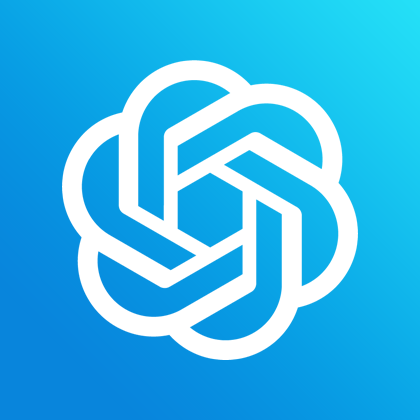Keyless,Magic-free,Login-free,GPT-4,Multilingual
免Key,免魔法,免登录,GPT-4,多语言
無需Key,無需魔法,無需登入,GPT-4,多語言
English
Group number 【724138520】
Or join by scanning the QQ QR code
- 💻 Copy and insert code into current and new files
- 🚀 Add predefined prompts for quick input during questioning
- 📤 Export code or entire conversations as markdown files
- 💾 Save your conversation history on your local hard drive, replay, continue, and manage at any time
- 🔑 Bind your own API key that supports GPT4 to use the GPT4 model
- 🗣️ Bind your own API key to support streaming context conversation and you can pause the response at any time
- 🌐 Use your own OpenAI server
- 🔒 Privacy secured, all information is saved on your local hard drive, without uploading any information to any server
- 🌍 The plugin supports multiple languages, including English, Simplified Chinese, and Traditional Chinese. If you wish to add a new language, please raise an issue here.
- Check the following code for bugs and provide repair suggestions 🐛: Use the code error-finding feature to analyze and highlight errors in the code
- Explain the following code in detail 💬: Use the code explanation feature for a better understanding of your code
- Refactor this code and tell me what did you change 🔧: Refactor code and understand clearly what you've changed
- ChatGPT:Add tests for the following code 🧪: Easily add tests for your code
- ChatGPT:Add Predefined Prompt➕: Add predefined prompts through a combination of shortcuts and input
- ChatGPT: Choose Predefined Prompt 🔍: Choose a predefined prompt
- ChatGPT:Custom prompt❓: Generate custom queries for ChatGPT
- ChatGPT: Add predefined prompt ➕: Add predefined prompt
- ChatGPT:Bind your own API key🔀🔑: Easily bind your own API key using a combination of shortcuts and commands
- ChatGPT:Validate API key✔️🔑: Validate your API key to ensure its validity and correct function
- ChatGPT:Refresh API key🔄🔑: Refresh the existing API key to obtain a new API key
- ChatGPT:Set language🌍: Set the language you want with shortcuts and commands. The default is English
- ChatGPT:Set up a custom proxy server🌐: Set and use your own proxy server by inputting your proxy server information
- ChatGPT:Ask a question❓: Click on the ChatGPT icon and input your content, then press Enter to get a reply from ChatGPT
- ChatGPT:Clear list🗑️: Able to clear the current conversation
- ChatGPT:Export markdown📤: Able to export the current conversation as a markdown file
Install the extension from the VSCode Marketplace
Press the shortcut key Ctrl+Shift+P(Command + Shift + P ), type ChatGPT:Ask a question ❓, press Enter, type your question, press Enter again, and the answer panel will automatically open to provide an answer.
Alternatively, click on the ChatGPT icon on the left, enter what you want to say, press Enter, and wait a few seconds for ChatGPT's reply to appear.
On the answer page, the first small icon is for copying to the clipboard, the second small icon is for inserting the answer at the current cursor position, and the third small icon is for creating and opening a file and inserting the answer at the current cursor position.
An API key from OpenAI is a mechanism for authenticating and authorizing access to OpenAI's API (Application Programming Interface). An API key is like a password, allowing developers to interact with OpenAI's services in a secure manner. The API key is a critical factor in establishing a connection between the server and the client, used to verify the legitimacy of the request. Typically, only users with a valid API key can access a specific API.
Here are the general steps to use the OpenAI API key:
-
Create an OpenAI account: You first need to click here to create an OpenAI account, and then generate your API key in that account.
-
Generate API key: In the OpenAI dashboard, click here you can generate a new API key."
Press the shortcut Ctrl+Shift+P(Command + Shift + P ), enter ChatGPT:Bind your own API key🔀🔑, press Enter, input the API key, press Enter again, and the API key will be updated.
You can also open any file, right-click, select ChatGPT:Bind your own API key🔀🔑, input the API key, and press Enter to update the API key. If the update is successful, the balance and expiry date of the API key and supported models will be displayed. If the update fails, you will be prompted to re-enter the API key.
Press the shortcut Ctrl+Shift+P(Command + Shift + P ), enter ChatGPT:Validate API key ✔️🔑, press Enter, and the API key will be validated.
You can also open any file, right-click, select ChatGPT:Validate API key ✔️🔑, and press Enter to validate the API key. If the validation is successful, the balance and expiry date and supported models of the API key will be displayed. If the validation fails, you will be notified that the API key is invalid.
If you wish to use GPT-4, you need to click here to apply for GPT-4 API permissions.
Press the shortcut Ctrl+Shift+P(Command + Shift + P ), enter ChatGPT:Refresh API key 🔄🔑,You can then obtain a new API key!
Open any file, select a piece of code (if no code is selected, the whole content of the file will be considered), then right-click and choose ChatGPT:Why is there a bug in this code? 🐛💻 from the menu. This can help you analyze your code and highlight any errors.
Open any file, select a piece of code (if no code is selected, the whole content of the file will be considered), then right-click and choose ChatGPT:Help me explain the code? 💬 from the menu. This can help explain your code.
Open any file, select a piece of code (if no code is selected, the whole content of the file will be considered), then right-click and choose ChatGPT:Refactor this code and tell me what did you change? 🔧💻 from the menu. This can help refactor your code.
Open any file, select a piece of code (if no code is selected, the whole content of the file will be considered), then right-click and choose ChatGPT:Add some test for this code for me 🧪 from the menu. This can help add tests for your code.
Open any file, select a piece of code (if no code is selected, the whole content of the file will be considered), then right-click and choose ChatGPT:Custom prompt ❓ from the menu. An input box will pop up, type your question, press Enter, and you will get an answer.
Press the shortcut Ctrl+Shift+P(Command + Shift + P ), enter ChatGPT:Add Predefined Prompt ➕, press Enter, and you can enter predefined prompts, which could be a title or content.
After input, in the question input box, you can type / to pop up a predefined selection box, then use the up and down arrow keys to select a predefined prompt. Press Enter or click to confirm and it will be automatically filled into the question input box.
Press the shortcut keys Ctrl+Shift+P (Command + Shift + P on Mac), type in ChatGPT: Choose Predefined Prompt➕, a selection window will pop up for users to choose their custom prompts they have added.
Press the shortcut Ctrl+Shift+P(Command + Shift + P ), enter ChatGPT:Set language 🌍, press Enter, and select the language you want to set. The default is English.
Press the shortcut Ctrl+Shift+P(Command + Shift + P ), enter ChatGPT:Set up a custom proxy server 🌐 ,Then, by entering your own proxy server, you can use your own proxy server.
Users can configure the settings of VS Code plugins by following these steps:
-
Open Settings: In VS Code, press the shortcut
Ctrl+,or selectFile > Preferences > Settingsfrom the top menu bar (on Mac it isCode > Preferences > Settings). -
Search for Plugin Settings: In the settings search bar, enter the name of the plugin or keywords of the configuration parameters. VS Code will dynamically display the configuration options that match your input.
-
Modify Configuration Parameters: Click the configuration parameter you want to modify, then enter a new value or select a new option. You can also click the edit icon (the pencil icon) to add the configuration parameter to your user settings or workspace settings, and then modify it there.
-
Save Modifications: VS Code automatically saves your settings after you make modifications. Close the settings tab or click elsewhere, and the new configuration will take effect.
The OpenAI API is powered by a diverse set of models with different capabilities and price points. You can also make limited customizations to our original base models for your specific use case with fine-tuning.
GPT-3.5 models can understand and generate natural language or code. Our most capable and cost effective model in the GPT-3.5 family is gpt-3.5-turbo which has been optimized for chat but works well for traditional completions tasks as well.
On June 27th, 2023, gpt-3.5-turbo will be updated to point from gpt-3.5-turbo-0301 to gpt-3.5-turbo-0613.
We recommend using gpt-3.5-turbo over the other GPT-3.5 models because of its lower cost and improved performance.
GPT-4 is currently in a limited beta and only accessible to those who have been granted access. Please join the waitlist to get access.
GPT-4 is a large multimodal model (accepting text inputs and emitting text outputs today, with image inputs coming in the future) that can solve difficult problems with greater accuracy than any of our previous models, thanks to its broader general knowledge and advanced reasoning capabilities. Like gpt-3.5-turbo, GPT-4 is optimized for chat but works well for traditional completions tasks both using the Chat Completions API. Learn how to use GPT-4 in our GPT guide.
In the OpenAI API, temperature is a parameter that controls the randomness of the generated text. Its value is between 0 and 1, inclusive.
When the temperature is close to 1, the text generated by the model will be more random. In other words, when the model chooses the next word, it will make a more uniform selection among all possible words, even if the probabilities of some words are low. This may result in outputs that are more innovative, but it may also lead to reduced coherence and consistency in the outputs.
When the temperature is close to 0, the text generated by the model will be more deterministic. That is, the model will be more inclined to choose the word with the highest probability when selecting the next word. This may result in outputs that are more coherent and consistent, but they may lack innovation.
In summary, the temperature parameter can help you find a balance between innovation and coherence. If you want the generated text to be more innovative, you can try to increase the value of temperature; if you want the generated text to be more coherent, you can try to decrease the value of temperature.
中文
- 💻 可以复制、插入代码到当前文件和新文件中
- 🚀 可以添加预定义提示词以便在提问的时候快速输入
- 📤 可以导出代码或整个会话为markdown文件
- 💾 可以将你的会话记录保存在本地硬盘,随时回放、继续和管理
- 🔑 绑定自己的支持GPT4的API key之后可以GPT4模型
- 🗣️ 绑定自己的API key之后支持流式上下文对话并且可以随时暂停回答
- 🌐 可以使用你自己的 OpenAI服务器
- 🔒 隐私安全,所有信息都保存在本地硬盘,不会将任何信息上传至任何服务器
- 🌍支持多种国家的语言,目前有英文、简体中文、繁体中文,如果你希望添加新的语言可以在这里提issue
- ChatGPT:检查下面代码是否有BUG并给出修复建议 🐛: 使用查找代码错误功能来分析和突出代码中的错误
- ChatGPT:详细讲解下面代码 💬: 使用解释代码功能来更好地理解您的代码
- ChatGPT:重构下面代码并告诉我你改动了哪里 🔧: 重构下面代码并告诉我你改动了哪里
- ChatGPT:为下面的代码添加测试 🧪: 为下面的代码添加测试
- ChatGPT:选择预定义提示词 🔍: 选择预定义提示词
- ChatGPT:自定义提问✏️❓: 为ChatGPT生成自定义查询
- ChatGPT:增加预定义提示词➕: 增加预定义提示词
- ChatGPT:绑定自己的API key🔀🔑: 通过组合快捷键和命令轻松更新API key
- ChatGPT:验证API key✔️🔑: 验证API key以确保其有效性和正确功能
- ChatGPT:刷新API key🔄🔑: 刷新现有API key以获得新的API key
- ChatGPT:修改显示语言🌍: 通过快捷键和命令来设置您想要的语言。默认是英文
- ChatGPT:设置自定义的代理服务器🌐: 通过输入自己的代理服务器信息,设置并使用自己的代理服务器
- ChatGPT:发起提问❓: 点击ChatGPT图标并输入内容,然后按Enter键获取ChatGPT的回复
- ChatGPT:清空列表🗑️: 可以清空当前的会话
- ChatGPT:导出markdown📤: 可以导出当前的会话为markdown文件
从VSCode市场安装扩展
按下快捷键Ctrl+Shift+P(Command + Shift + P ),输入ChatGPT:发起提问 ❓,按Enter键,输入问题,再次按Enter键,就会自动打开回答面板进行回答
或者点击左侧的ChatGPT图标,输入你想说的内容,按Enter键,等待几秒钟,ChatGPT的回复就会出现。
在答案页面上,第一个小图标是复制到剪贴板,第二个小图标是将答案插入到当前光标位置,第三个小图标是创建并打开文件并将答案插入到当前光标位置。
OpenAI的API key是一种用于验证和授权访问OpenAI的API(应用程序编程接口)的机制。API key就像一个密码,允许开发者以安全的方式与OpenAI的服务进行交互。API key在建立服务器和客户端之间的连接中是一个关键因素,用于验证请求的合法性。通常,只有拥有有效API key的用户才能访问特定的API。
以下是使用OpenAI API key的一般步骤:
按下快捷键Ctrl+Shift+P(Command + Shift + P ),输入ChatGPT:绑定自己的API key🔀🔑,按Enter键,输入API key,再次按Enter键,API key就会被更新。
你也可以打开任何文件,右键点击,选择ChatGPT:绑定自己的API key🔀🔑,输入API key,按Enter键更新API key。如果更新成功,将显示API key的余额和到期日期以及支持的模型。如果更新失败,你将被提示重新输入API key。
按下快捷键Ctrl+Shift+P(Command + Shift + P ),输入ChatGPT:验证API key ✔️🔑,按Enter键,API key就会被验证。
你也可以打开任何文件,右键点击,选择ChatGPT:验证API key ✔️🔑,并按Enter键验证API key。如果验证成功,将显示API key的余额、到期日期和支持的模型。如果验证失败,你将收到API key无效的通知。
如果你希望使用GPT-4,你需要点击这里申请GPT-4 API权限。
按下快捷键Ctrl+Shift+P(Command + Shift + P ),输入ChatGPT:刷新API key 🔄🔑,你就可以获得一个新的有效的API key。
打开任何文件,选择一段代码(如果没有选择代码,将会考虑文件的全部内容),然后右键选择菜单中的ChatGPT:为什么这段代码出现了BUG? 🐛💻。这可以帮助你分析代码并突出显示任何错误。
打开任何文件,选择一段代码(如果没有选择代码,将会考虑文件的全部内容),然后右键选择菜单中的ChatGPT:讲解下面代码 💬📖。这可以帮助解释你的代码。
打开任何文件,选择一段代码(如果没有选择代码,将会考虑文件的全部内容),然后右键选择菜单中的ChatGPT:重构这段代码并告诉我你改动了哪里? 🔧💻。这可以帮助重构你的代码。
打开任何文件,选择一段代码(如果没有选择代码,将会考虑文件的全部内容),然后右键选择菜单中的ChatGPT:为我这段代码添加测试 ➕🧪。这可以帮助为你的代码添加测试。
打开任何文件,选择一段代码(如果没有选择代码,将会考虑文件的全部内容),然后右键选择菜单中的ChatGPT:自定义提问 ✏️❓。会弹出一个输入框,输入你的问题,按Enter键,你就会得到答案。
按下快捷键Ctrl+Shift+P(Command + Shift + P ),输入ChatGPT:增加预定义提示词 ➕,按Enter键,就可以输入预定义的提示词,可以输入标题和内容。
输入之后在提问输入框可以键入/弹出预定义选择框,然后按上下方向键可以选择预定义提示词,回车或点击可以确定并自动填入提问输入框
按下快捷键Ctrl+Shift+P(Command + Shift + P ),输入ChatGPT:选择预定义提示词➕,就会弹出选择窗口供用户选择自己添加的自定义提示词
按下快捷键Ctrl+Shift+P(Command + Shift + P ),输入ChatGPT:修改显示语言 🌍,按Enter键,选择你想要设置的语言。默认是英文。
按下快捷键Ctrl+Shift+P,输入ChatGPT:设置自定义的代理服务器 🌐,然后输入你自己的代理服务器,你就可以使用你自己的代理服务器了。
用户可以通过以下步骤配置VS Code插件的配置参数:
- 打开设置:
在VS Code中,按下快捷键
Ctrl+,或者从顶部菜单栏选择File > Preferences > Settings(在Mac上是Code > Preferences > Settings)。 - 搜索插件设置: 在设置的搜索栏中,输入插件的名称或者配置参数的关键词。VS Code会动态显示与你的输入匹配的配置选项。
- 修改配置参数: 点击你想要修改的配置参数,然后输入新的值或者选择新的选项。你也可以通过点击编辑图标(铅笔图标)将配置参数添加到你的用户设置或者工作区设置中,然后在那里进行修改。
- 保存修改: VS Code会在你修改设置后自动保存。关闭设置标签页或者点击其他地方,新的配置就会生效。
OpenAI API由一组具有不同功能和价格点的模型驱动。你也可以通过微调对我们的原始基础模型进行有限的定制,以适应你的特定使用场景。
GPT-3.5模型可以理解和生成自然语言或代码。在GPT-3.5系列中,我们最有能力和最具成本效益的模型是gpt-3.5-turbo,它已经针对聊天进行了优化,但也适合传统的完成任务。
在2023年6月27日,gpt-3.5-turbo将从gpt-3.5-turbo-0301更新为gpt-3.5-turbo-0613。
我们建议使用gpt-3.5-turbo而不是其他GPT-3.5
模型,因为其成本更低,性能更好。
GPT-4目前处于有限的beta测试阶段,只对获得许可的人开放。请加入等候名单以获得访问权限。
GPT-4是一个大型的多模型(接受文本输入并发出文本输出,将来可以接受图像输入),它可以比我们之前的任何模型更准确地解决困难的问题,这要归功于它更广泛的一般知识和先进的推理能力。像gpt-3.5-turbo一样,GPT-4针对聊天进行了优化,但也适合传统的完成任务,都使用Chat Completions API。在我们的GPT指南中了解如何使用GPT-4。
在OpenAI API中,temperature是一个控制生成文本随机性的参数。它的值在0和1之间,包含两端。
当temperature接近1时,模型生成的文本将更具随机性。换句话说,当模型选择下一个单词时,它将在所有可能的单词中做出更均匀的选择,即使某些单词的概率较低。这可能会产生更具创新性的输出,但也可能导致输出的连贯性和一致性降低。
当temperature接近0时,模型生成的文本将更具确定性。也就是说,模型在选择下一个单词时,将更倾向于选择概率最高的单词。这可能会产生更连贯和一致的输出,但可能缺乏创新性。
总的来说,temperature参数可以帮助你在创新性和连贯性之间找到平衡。如果你希望生成的文本更具创新性,你可以尝试增加temperature的值;如果你希望生成的文本更连贯,你可以尝试降低temperature的值。
QQ群号【724138520】
繁體中文(台灣)
- 💻 可以複製、插入程式碼到當前文件和新文件中
- 🚀 可以添加預定義提示詞以便在提問的時候快速輸入
- 📤 可以導出程式碼或整個對話為markdown文件
- 💾 可以將你的對話紀錄保存在本地硬碟,隨時回放、繼續和管理
- 🔑 綁定自己的支持GPT4的API key之後可以使用GPT4模型
- 🗣️ 綁定自己的API key之後支持流式上下文對話並且可以隨時暫停回答
- 🌐 可以使用你自己的 OpenAI伺服器
- 🔒 隱私安全,所有資訊都保存在本地硬碟,不會將任何資訊上傳至任何伺服器
- 🌍支援多種國家的語言,目前有英文、簡體中文、繁體中文,如果你希望添加新的語言可以在這裡提出issue
- ChatGPT:檢查下面程式碼是否有BUG並給出修復建議 🐛: 使用查找程式碼錯誤功能來分析和突出程式碼中的錯誤
- ChatGPT:詳細講解下面程式碼 💬: 使用解釋程式碼功能來更好地理解您的程式碼
- ChatGPT:重構下面程式碼並告訴我你改動了哪裡 🔧: 重構下面程式碼並告訴我你改動了哪裡
- ChatGPT:為下面的程式碼添加測試 🧪: 為下面的程式碼添加測試
- ChatGPT:選擇預定義提示詞 🔍: 選擇預定義提示詞
- ChatGPT:自定義提問✏️❓: 為ChatGPT生成自定義查詢
- ChatGPT:增加預定義提示詞➕: 增加預定義提示詞
- ChatGPT:綁定自己的API key🔀🔑: 透過組合快捷鍵和命令輕鬆更新API key
- ChatGPT:驗證API key✔️🔑: 驗證API key以確保其有效性和正確功能
- ChatGPT:刷新API key🔄🔑: 刷新現有API key以獲得新的API key
- ChatGPT:修改顯示語言🌍: 透過快捷鍵和命令來設定您想要的語言。預設是英文
- ChatGPT:設定自定義的代理伺服器🌐: 透過輸入自己的代理伺服器資訊,設定並使用自己的代理伺服器
- ChatGPT:發起提問❓: 點擊ChatGPT圖標並輸入內容,然後按Enter鍵獲取ChatGPT的回答
- ChatGPT:清空列表🗑️: 可以清空當前的對話
- ChatGPT:導出markdown📤: 可以導出當前的對話為markdown文件
從VSCode市場安裝擴充套件
按下快捷鍵Ctrl+Shift+P(Command + Shift + P ),輸入ChatGPT:發起提問 ❓,按Enter鍵,輸入問題,再次按Enter鍵,就會自動開啟回答面板進行回答
或者點擊左側的ChatGPT圖標,輸入你想說的內容,按Enter鍵,等待幾秒鐘,ChatGPT的回覆就會出現。
在答案頁面上,第一個小圖標是複製到剪貼簿,第二個小圖標是將答案插入到當前游標位置,第三個小圖標是創建並打開文件並將答案插入到當前游標位置。
OpenAI的API key是一種用於驗證和授權訪問OpenAI的API(應用程序編程介面)的機制。API key就像一個密碼,允許開發者以安全的方式與OpenAI的服務進行交互。API key在建立伺服器和客戶端之間的連接中是一個關鍵因素,用於驗證請求的合法性。通常,只有擁有有效API key的用戶才能訪問特定的API。
以下是使用OpenAI API key的一般步驟:
- 創建OpenAI帳戶:你首先需要點擊這裡創建一個OpenAI帳戶,然後在該帳戶中
注意,你的代理服务器必须支持HTTPS,否则它将无法工作。
按下快捷键Ctrl+Shift+P(Command + Shift + P ),输入ChatGPT:清空列表 🗑️,按Enter键,你的会话就会被清空。
按下快捷键Ctrl+Shift+P(Command + Shift + P ),输入ChatGPT:导出markdown 📤,按Enter键,你的会话就会被导出为markdown文件。
选择你想要查找错误的代码,右键,选择ChatGPT:检查下面代码是否有BUG并给出修复建议 🐛,你的代码将会被检查,并且如果有错误,会给出修复建议。
选择你想要查找错误的代码,右键,选择ChatGPT:详细讲解下面代码 💬,你的代码将会被详细解释。
选择你想要查找错误的代码,右键,选择ChatGPT:重构下面代码并告诉我你改动了哪里 🔧,你的代码将会被重构,并会告诉你哪里被改动了。
选择你想要查找错误的代码,右键,选择ChatGPT:为下面的代码添加测试 🧪,为你的代码添加测试。
按下快捷键Ctrl+Shift+P(Command + Shift + P ),输入ChatGPT:选择预定义提示词 🔍,就会弹出选择窗口供用户选择自己添加的自定义提示词
选择你想要查找错误的代码,右键,选择ChatGPT:自定义提问 ✏️❓,会弹出一个输入框,输入你的问题,按Enter键,你就会得到答案。
按下快捷键Ctrl+Shift+P(Command + Shift + P ),输入ChatGPT:增加预定义提示词 ➕,按Enter键,就可以输入预定义的提示词,可以输入标题和内容。
输入之后在提问输入框可以键入/弹出预定义选择框,然后按上下方向键可以选择预定义提示词,回车或点击可以确定并自动填入提问输入框。
按下快捷键Ctrl+Shift+P(Command + Shift + P ),输入ChatGPT:绑定自己的API key🔀🔑,按Enter键,输入API key,再次按Enter键,API key就会被更新。
按下快捷键Ctrl+Shift+P(Command + Shift + P ),输入ChatGPT:验证API key✔️🔑,按Enter键,API key就会被验证。
按下快捷键Ctrl+Shift+P(Command + Shift + P ),输入ChatGPT:刷新API key🔄🔑,你就可以获得一个新的有效的API key。
按下快捷键Ctrl+Shift+P(Command + Shift + P ),输入ChatGPT:修改显示语言 🌍,按Enter键,选择你想要设置的语言。默认是英文。
按下快捷键Ctrl+Shift+P(Command + Shift + P ),输入ChatGPT:设置自定义的代理服务器 🌐,然后输入你自己的代理服务器,你就可以使用你自己的代理服务器了。
注意,你的代理服务器必须支持HTTPS,否则它将无法工作。
用戶可以透過以下步驟配置VS Code插件的配置參數:
- 開啟設定:
在VS Code中,按下快捷鍵
Ctrl+,或者從頂部菜單列選擇File > Preferences > Settings(在Mac上是Code > Preferences > Settings)。 - 搜尋插件設定: 在設定的搜尋欄中,輸入插件的名稱或者配置參數的關鍵詞。VS Code會動態顯示與你的輸入匹配的配置選項。
- 修改配置參數: 點擊你想要修改的配置參數,然後輸入新的值或者選擇新的選項。你也可以通過點擊編輯圖標(鉛筆圖標)將配置參數添加到你的用戶設定或者工作區設定中,然後在那裡進行修改。
- 儲存修改: VS Code會在你修改設定後自動儲存。關閉設定標籤頁或者點擊其他地方,新的配置就會生效。
OpenAI API由一組具有不同功能和價格點的模型驅動。你也可以透過微調對我們的原始基礎模型進行有限的定制,以適應你的特定使用場景。
GPT-3.5模型可以理解和生成自然語言或程式碼。在GPT-3.5系列中,我們最有能力和最具成本效益的模型是gpt-3.5-turbo,它已經針對聊天進行了優化,但也適合傳統的完成任務。
在2023年6月27日,gpt-3.5-turbo將從gpt-3.5-turbo-0301更新為gpt-3.5-turbo-0613。
我們建議使用gpt-3.5-turbo而不是其他GPT-3.5
模型,因為其成本更低,性能更好。
GPT-4目前處於有限的beta測試階段,只對獲得許可的人開放。請加入等候名單以獲得訪問權限。
GPT-4是一個大型的多模型(接受文本輸入並發出文本輸出,將來可以接受圖像輸入),它可以比我們之前的任何模型更準確地解決困難的問題,這要歸功於它更廣泛的一般知識和先進的推理能力。像gpt-3.5-turbo一樣,GPT-4針對聊天進行了優化,但也適合傳統的完成任務,都使用Chat Completions API。在我們的GPT指南中了解如何使用GPT-4。
在OpenAI API中,temperature是一個控制生成文本隨機性的參數。它的值在0和1之間,包含兩端。
當temperature接近1時,模型生成的文本將更具隨機性。換句話說,當模型選擇下一個單詞時,它將在所有可能的單詞中做出更均勻的選擇,即使某些單詞的概率較低。這可能會產生更具
創新性的輸出,但也可能導致輸出的連貫性和一致性降低。
當temperature接近0時,模型生成的文本將更具確定性。也就是說,模型在選擸下一個單詞時,將更傾向於選擇概率最高的單詞。這可能會產生更連貫和一致的輸出,但可能缺乏創新性。
總的來說,temperature參數可以幫助你在創新性和連貫性之間找到平衡。如果你希望生成的文本更具創新性,你可以嘗詗增加temperature的值;如果你希希冀生成的文上更連貫,你可以嘗該降你temperature的值。
QQ討論群【724138520】