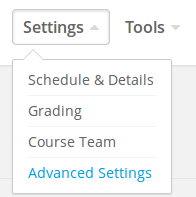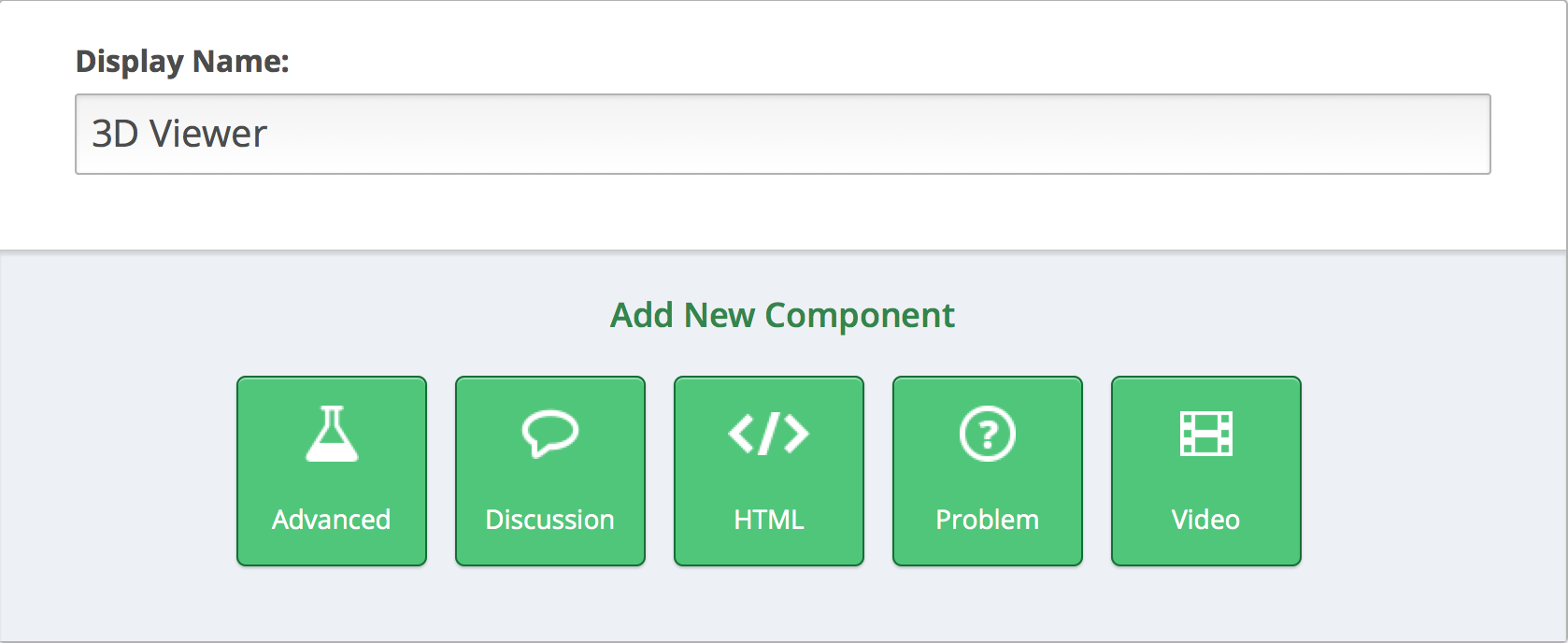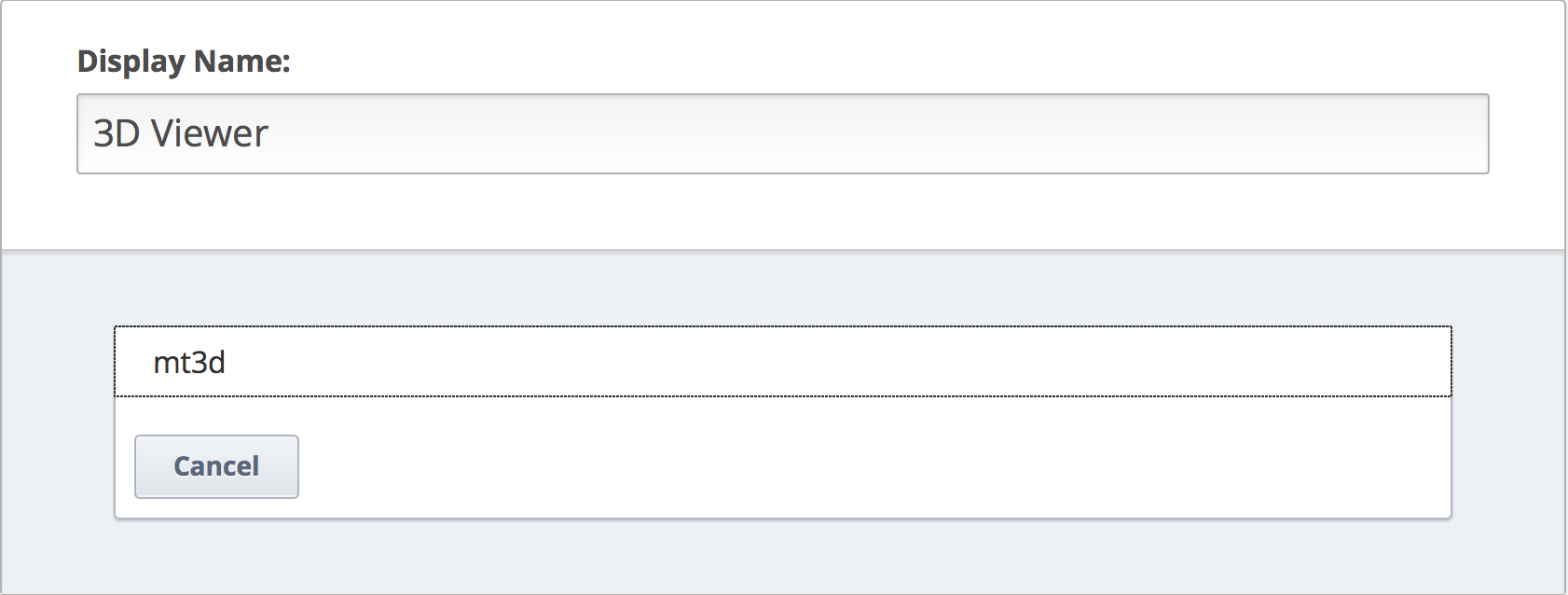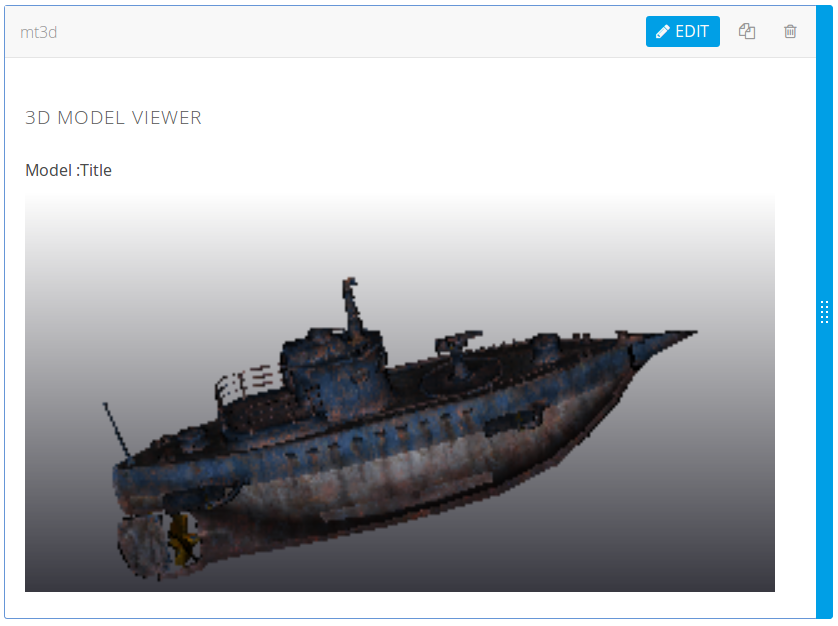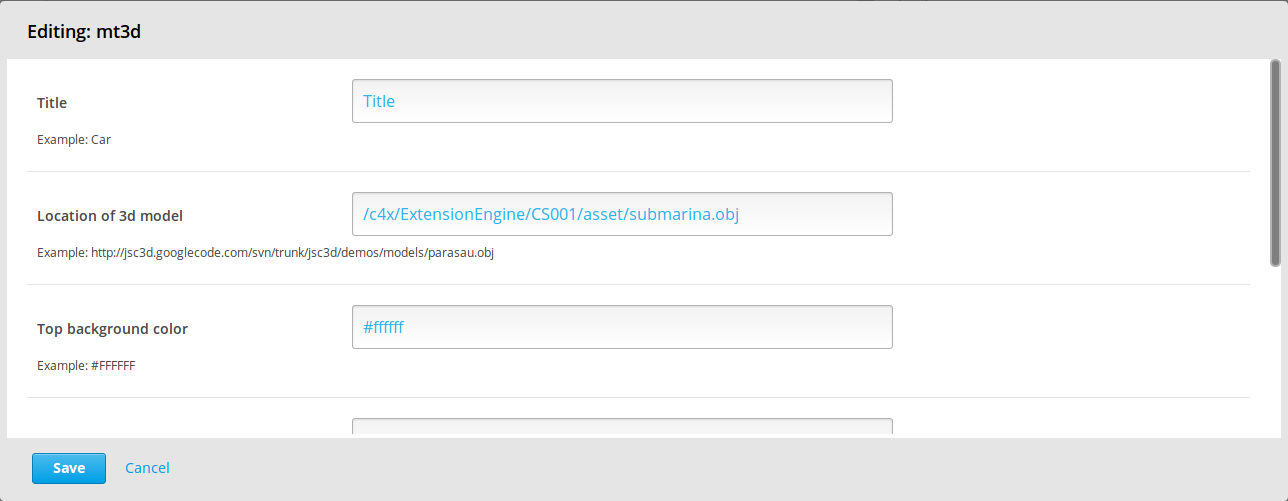This XBlock allows students to upload .obj 3D models and use them as part of a course. You can easily integrate the XBlock into Open edX platform.
In order to install the XBlock into your Open edX devstack Server you need to:
-
Download the XBlock from github. Place the files inside your server.
-
Install your block: You must replace
/path/to/your/blockwith the path where you have downloaded the XBlock$ vagrant ssh vagrant@precise64:~$ sudo -u edxapp /edx/bin/pip.edxapp install /path/to/your/block
-
Enable the block:
#. In
edx-platform/lms/envs/common.py, uncomment::# from xmodule.x_module import prefer_xmodules # XBLOCK_SELECT_FUNCTION = prefer_xmodules#. In
edx-platform/cms/envs/common.py, uncomment::# from xmodule.x_module import prefer_xmodules # XBLOCK_SELECT_FUNCTION = prefer_xmodules#. In
edx-platform/cms/envs/common.py, change::'ALLOW_ALL_ADVANCED_COMPONENTS': False, to:: 'ALLOW_ALL_ADVANCED_COMPONENTS': True -
Add the block to your courses' advanced settings in Studio:
#. Log in to Studio, and open your course #. Settings -> Advanced Settings #. Change the value for the key
"advanced_modules"tomt3d
In the Studio go to:
Add a mt3d policy key on the advanced_modules keys
After that, a new button called Advanced will appear in your unit edit view
Add a new option called mt3d, which will add the component with the default 3D Viewer to the course.
You can change the parameters of the 3D Viewer by pressing the edit button.
Right now you can change:
1. Title of the XBlock
2. Location of the 3D model
3. Top and bottom background color
4. Width and height of the 3D Viewer
1. Zooming in and out of the 3D model
2. Rotating the 3D model up, down, left and right