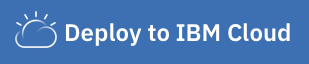In this Code Pattern, we will build an app that classifies various consumer complaint support tickets. We'll be using IBM Watson Natural Language Classifier (NLC) to train a model using consumer complaint dataset. Please note that this data is free to use for non-commercial use, and explicit permission must be obtained otherwise. The custom NLC model can be quickly and easily built in the Web UI, deployed into our nodejs app using the Watson Node.JS SDK, and then run from a browser.
When the reader has completed this Code Pattern, they will understand how to:
- Build a Watson Natural Language Classifier model using the Web UI.
- Create a Node js app that utilizes the NLC model to classify collection of consumer complaint support ticket text into various categories.
- Use the Watson Developer Cloud SDK for nodejs.
- User interacts with Natural Language Classifier (NLC) GUI to train the model.
- Consumer complaint support ticket Dataset is loaded to the NLC service for training.
- User uploads excel file (having .csv extension) with test data to have it classified.
- App uses Watson Natural Language Classifier to classify the collection to mortgage, banking, loans or credit card related support tickets.
- Watson Studio: Analyze data using RStudio, Jupyter, and Python in a configured, collaborative environment that includes IBM value-adds, such as managed Spark.
- Watson Natural Language Classifier: An IBM Cloud service to interpret and classify natural language with confidence.
- Node.js: An open-source JavaScript run-time environment for executing server-side JavaScript code.
- Clone the repo
- Create IBM Cloud services
- Create a Watson Studio project
- Train the NLC model
- Run the application
Clone the support-ticket-classification repo locally. In a terminal, run:
git clone https://github.com/IBM/support-ticket-classificationCreate the following service:
-
Log into IBM's Watson Studio. Once in, you'll land on the dashboard.
-
Create a new project by clicking
+ New projectand choosingData Science: -
Enter a name for the project name and click
Create. -
NOTE: By creating a project in Watson Studio a free tier
Object Storageservice andWatson Machine Learningservice will be created in your IBM Cloud account. Select theFreestorage type to avoid fees. -
Upon a successful project creation, you are taken to a dashboard view of your project. Take note of the
AssetsandSettingstabs, we'll be using them to associate our project with any external assets (datasets and notebooks) and any IBM cloud services.
-
The training data used in this example comes from a consumerfinance.gov dataset and is available in the repo in the following files:
-
Test data is also provided:
We'll now train an NLC model using this data.
-
From the new project
Overviewpanel, click+ Add to projecton the top right and choose theNatural Language Classifierasset type. -
A new instance of the NLC tool will launch.
-
Add the data to your project by clicking the
Browsebutton in the right-handUpload to projectsection and browsing to the cloned repo. Choose to upload:Bank_Accounts.csv,credit_card_tickets.csv,loans.csvandMortgage.csv. -
Drag and drop all the csv files you uploaded to the
Create a Classbox: -
Click the
Train modelbutton to begin training. The model will take around an hour to train. -
To check the status of the model, and access it after it trains, go to your project in the
Assetstab of theModelssection. The model will show up when it is ready. Double click to see theOverviewtab. -
The first line of the
Overviewtab contains theModel ID, remember this value as we'll need it in the next step. -
Click the
Testtab and enter a phrase from the data to test the classifier. For example, I send my credit card payment on time every month and they charge me fees in the form of interest, I have contacted them once before and they said it would not happen again, it has happened again and they charge finance charges is classified as Billing disputes. -
Click the
Implementationtab to see how to use the classifier with Curl, Java, Node, or Python.
Follow the steps below for deploying the application:
- Press the
Deploy to IBM Cloudbutton below.
-
From the IBM Cloud deployment page click the
Deploybutton. -
From the Toolchains menu, click the Delivery Pipeline to watch while the app is deployed. Once deployed, the app can be viewed by clicking View app.
-
The app and service can be viewed in the IBM Cloud dashboard. The app will be named
support-ticket-classification, with a unique suffix. -
We now need to add a few environment variables to the application's runtime so the right classifier service and model are used. Click on the application from the dashboard to view its settings.
-
Once viewing the application, click the
Runtimeoption on the menu and navigate to theEnvironment Variablessection. -
Update the
CLASSIFIER_ID,NATURAL_LANGUAGE_CLASSIFIER_USERNAME, andNATURAL_LANGUAGE_CLASSIFIER_PASSWORDvariables with yourModel IDfrom Step 4 and NLC service credentials from Step 2. ClickSave.
- After saving the environment variables, the app will restart. After the app restarts you can access it by clicking the Visit App URL button.
-
In the root of the project create a file named
.env. A sample is provided and a snippet is shown below.cp env.sample .env -
Update the
CLASSIFIER_ID,NATURAL_LANGUAGE_CLASSIFIER_USERNAME, andNATURAL_LANGUAGE_CLASSIFIER_PASSWORDvariables with yourModel IDfrom Step 4 and NLC service credentials from Step 2. -
Ensure Node.js is installed.
-
Install the app dependencies by running:
npm install
-
Start the app by running:
npm start
-
Open a browser and point to
localhost:3000.
- Artificial Intelligence Code Patterns: Enjoyed this Code Pattern? Check out our other AI Code Patterns.
- Data Analytics Code Patterns: Enjoyed this Code Pattern? Check out our other Data Analytics Code Patterns
- AI and Data Code Pattern Playlist: Bookmark our playlist with all of our Code Pattern videos
This code pattern is licensed under the Apache Software License, Version 2. Separate third party code objects invoked within this code pattern are licensed by their respective providers pursuant to their own separate licenses. Contributions are subject to the Developer Certificate of Origin, Version 1.1 (DCO) and the Apache Software License, Version 2.