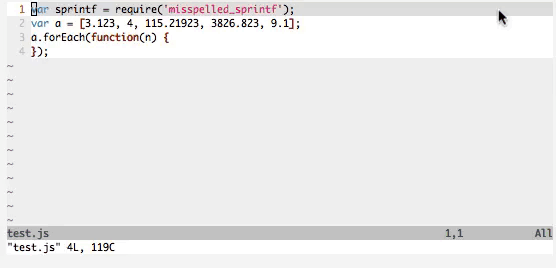- Introduction
- Demos
- Installation
- How it works
- New! VimHook Options
- Commands
- FAQs
- Example usage
- Troubleshooting
This is a Vim plugin that lets you automatically execute arbitrary shell
scripts after specific autocmd events are fired while editing certain files.
It does this by looking for specially-named scripts in your current working
directory (as well as ~/.vimhooks/) that have names like
.bufwritepost.vimhook.rb or .cursorhold.vimhook.sh and executes those
scripts whenever — in this example — Vim fires the BufWritePost
and CursorHold autocmd events, respectively.
If you came here thinking, "I'd like to run a script every time I save a file in Vim" then this plugin is for you. Keep reading.
VimHook scripts, which I refer to as "hook scripts," or just "hooks"
throughout this document, can live at the project level or at a global level
in ~/.vimhooks/. Hooks can be synchronous (the default) or
asynchronous (in a fire-and-forget sort of way). The autocmd triggers
can be debounced so hooks are only executed once within a specified
window of time. The stdout produced by hook scripts can be loaded into a
split window that refreshes automatically every time the hook is executed.
Hooks that are configured to run silently will still report stderr when they
exit with a non-zero exit code. Finally, the :ListVimHooks command
provides a listing of all enabled and disabled hook scripts available in a
particular session. They are listed in the order they would (synchronously)
execute and can be toggled on and off interactively. You can make edits to
hook scripts on the fly and the changes will be reflected the next time they
are run.
Here is your obligatory set of live-demo gifs. The first is the original example I have used since creating this plugin, and the second is one I created recently, which makes use of the new "buffer output" feature.
Recompile a Sass file and then reload Chrome, Firefox, and Safari using AppleScript. See the code that does this. (Yes, this example is a little dated. I still use this for quick things but Browsersync might be a better solution for you.)
Execute whatever code you're currently editing and see the result from stdout opened in a new window. See the code that does this.
If you don't have a preferred installation method, I recommend installing pathogen.vim, and then simply copy and paste:
cd ~/.vim/bundle
git clone https://github.com/ahw/vim-hooks.git
When some event E is fired from a Vim buffer named F (i.e., the
filename), VimHooks looks through the list of all hook scripts in the
current working directory and ~/.vimhooks/, and executes those
hooks whose event property is E and whose matching suffix
property matches F.1 These and other properties are embedded
in the hook script filename itself and follow a specific naming pattern so
that the plugin can parse them out. This pattern is described below.
| Property | Description |
|---|---|
| leading dot (optional) | Doesn't matter whether the file is hidden or not. |
| sort key (optional) | There can be multiple VimHooks set to trigger on the same autocmd event, and they are executed in lexicographical order. If it is important that certain hooks execute in a specific order, you can add one or more digits in this space to ensure the ordering is correct. |
| matching suffix (optional) | Assuming the event property has matched, a VimHook will trigger for all files ending with this matching suffix. If matching suffix is "js", the hook will trigger for all files ending in "js". When matching suffix is "main.js" the hook will trigger for all files ending in "main.js" (including "main.js" itself). If there is no matching suffix the hook becomes global: it will trigger for all files. The matching suffix can contain dots. |
| event | The name of the autocmd event the hook is triggered on. Case insensitive. |
| "vimhook" | Identifies this as a VimHook script. Nothing after "vimhook" is parsed out by the plugin. |
Note that in general, each component of the pattern is separated by a "." from
the other components, though the matching suffix can itself contains dots
and VimHooks knows how to accommodate these. When you leave off one of the
optional pattern components (e.g., sort key) you do not need to include the
dot marking its place. Thus, bufwritepost.vimhook.sh,
js.bufwritepost.vimhook.rb, and .001.foo.bar.py.bufwritepost.vimhook.js
are all valid VimHook filenames.
Each script is passed
- the name of the current buffer
- the triggered event name
- the path to the current file without the extension
- the path to the parent directory of the current file
as command-line arguments, in that order. So in a Bash shell script you could,
for example, use $1, $2, $3, and $4 to access these values.
Let's assume
- You're editing a file named
Circle.javaand - You have a VimHook named
Circle.java.bufwritepost.vimhook.shin your current working directory
Then the table below shows which arguments map to which things.
Bash code inside Circle.java.bufwritepost.vimhook.sh |
Output |
|---|---|
echo $1 |
Circle.java |
echo $2 |
bufwritepost |
echo $3 |
./Circle |
echo $4 |
. |
echo ${1%.java} |
Circle |
VimHooks supports additional functionality that is exposed by setting various VimHook options. Option flags are set either
- 📄 Locally in the source code of a hook script, or
- 🌍 Globally, via global variables in your
~/.vimrc.
To set an option flag and value in your VimHook script, add a line anywhere
in the file that follows the convention <comment_token> vimhook.myOptionKey = myOptionValue.
For example, in a Bash script this would be a valid way to set an option:
# vimhook.bufferoutput = true| 📄 Option Key / 🌎 Global Variable | Behavior |
|---|---|
📄 vimhook.bufferoutput 🌎 g:vimhooks_bufferoutput |
When true, dump the stdout from this hook script into a new scratch buffer, opened automatically in a new window. If the buffer already exists, overwrite it and refresh the window. When false, VimHook scripts are executed silently, though stderr is still reported when scripts exit with a non-zero exit code. Default: false |
📄 vimhook.bufferoutput.vsplit 🌏 g:vimhooks_bufferoutput_vsplit |
When true, open the buffer output window in a vertical split instead of the default horizontal. When false or omitted, buffer output window is opened in a horizontal split. This option is only relevant when vimhook.bufferoutput is true. Default: false |
📄 vimhook.bufferoutput.filetype 🌍 g:vimhooks_bufferoutput_filetype |
Sets the filetype of the output buffer to whatever value is provided. Useful if you want to get syntax highlighting or some other filetype-specific goodness from the output buffer. Default: unset |
📄 vimhook.bufferoutput.wrap_mode 🌎 g:vimhooks_bufferoutput_wrap_mode |
Executes :set wrap or :set nowrap in the output buffer depending on the value. The value should either be wrap or nowrap. Default: nowrap |
📄 vimhook.bufferoutput.feedkeys 🌏 g:vimhooks_bufferoutput_feedkeys |
Executes whatever Normal commands are provided. For example, vimhook.bufferoutput.feedkeys = G would cause the output buffer to always scroll to the bottom. Default: unset |
📄 vimhook.async 🌍 g:vimhooks_async |
When true, execute this hook in a forked process. The exit code, stdout, and stderr will all be lost to the ether ("fire and forget"). Default: false |
📄 vimhook.debounce.wait: N 🌎 g:vimhooks_debounce_wait |
You can set the vimhook.debounce.wait: N option in a hook script to execute the script in a forked process after N seconds have elapsed since the last trigger of this particular hook. Debounced hooks are implicitly async, so the disclaimers described for that option hold for debounced hooks too. Default: unset |
| 📄 (Not applicable) 🌏 g:vimhooks_list_enabled_first |
When explicitly set to false, :ListVimHooks will stop grouping enabled hooks first and disabled hooks second. Instead, all hooks are listed in lexicographical order. Default: true |
Global option settings are applied first and overridden on a per-hook basis wherever they are used.
The option line can begin with anything you want (like a comment character)
but should not have anything after the myOptionValue part. Whitespace
around the = sign is irrelevant. You can use a : instead of an = sign
if you prefer. Options with no value defined are implicitly set to "true".
For example, here are some equivalent ways of setting the option
bufferoutput to true.
# vimhook.bufferoutput = true
// vimhook.bufferoutput : true
-- vimhook.bufferoutput:1
// some other comment here then vimhook.bufferoutput
The following are all equivalent ways of setting the bufferoutput key to
false.
# vimhook.bufferoutput = false
>>> vimhook.bufferoutput : false
" vimhook.bufferoutput:0
For the sake of showing an example of a non-boolean option, these are all
equivalent ways of setting the option debounce.wait to 2 seconds.
# vimhook.debounce.wait = 2
// vimhook.debounce.wait: 2
-- vimhook.debounce.wait : 2
The :ListVimHooks command takes zero arguments. It opens a new
unmodifiable buffer in a horizontal split which lists all of the VimHook
script files the plugin has found after scanning the current working
directory as well as the ~/.vimhooks/ directory. The enabled hook scripts
are listed before the disabled ones. Helpfully, within each of these
groupings, the relative order of the hook scripts matches their order of
execution.
There are two sections in this buffer: the Mappings section which shows
a "cheat sheet" of the buffer-local mappings and the Hooks section
which, for each VimHook script, shows a checkbox indicating the
enabled/disabled state of the script (checked means enabled), the matching
suffix (where * represents a UNIX-style blob), the autocommand event which
triggers the script, and the path to the script. The x mapping is
particularly useful as it allows you to quickly toggle on and off individual
VimHook scripts as you move between projects that require different hooks.
Pressing s, i, o, or <CR> will open the hook file for editing in one
way or another. If you make changes to a hook file and save it, the plugin
will automatically pick up those changes. Isn't that nice? It does this by
listening for BufWritePost events on *vimhook*-patterned filenames and
re-running :FindHookFiles for you.
Note: this gif is slightly out of date. The :ListVimHooks command has since been modified to always list active VimHook scripts first at the top of the Hooks section before listing the inactive ones.
The buffer-local mappings are inspired from NERDTree:
xToggles the enabled/disabled state of a VimHook script (this only has an effect when the cursor is on one of the lines in the "Hooks" section.ddelete a VimHook (runsrm -iso you will be prompted to confirm)rrun a VimHook manually in "debug" mode (it runs:!VIMHOOK_PATH CONTENT_OF_#_REGISTER VIMHOOK_EVENTNAMEso all output is echoed to screen)sOpens a VimHook script in a vertical splitiOpens a VimHook script in a horizontal splitoOpens a VimHook script in the previous window. (If not possible, it will open in a vertical split.)<CR>Opens a VimHook script in the current window
The :FindHookFiles command re-runs the same initializing logic VimHooks
runs when you start Vim with the plugin installed. It will "forget" any VimHook
scripts it may have previously found and re-scan the current working directory
as well as the ~/.vimhooks/ directory. Use this command if you have created a
new VimHook script and want to start using it without closing and re-opening
your entire Vim session.
The :ExecuteHookFiles command takes a single argument which is the name of
a Vim autocmd you would like to manually "trigger." The event name can be
tab-completed. For example, if you would like to verify the VimHook scripts
listening for the VimEnter event are functioning correctly you can manually
fire them off by running :ExecuteHookFiles VimEnter.
The :StopExecutingHooks command will temporarily disable triggering of all VimHook scripts.
The :StartExecutingHooks command turns VimHook script triggering back on.
You may find yourself wishing you could turn off automatic triggering of
hooks and instead fire them manually via some convenient key mapping. Though
I'll admit this feels a bit crude, I've had good luck with this
straight-forward mapping in my ~/.vimrc.
nnoremap gh :StartExecutingHooks<cr>:ExecuteHookFiles BufWritePost<cr>:StopExecutingHooks<cr>
nnoremap ghl :StartExecutingHooks<cr>:ExecuteHookFiles VimLeave<cr>:StopExecutingHooks<cr>
A handful that seemed useful, but certainly not all of them. It would be
simple for me to add other events not on this list, but BufWritePost and
VimLeave have been enough for all my use cases so far. Feel free to file
an issue if you'd like others. Here is the exhaustive list at the moment:
- BufAdd
- BufNew
- VimEnter
- VimLeave
- BufEnter
- BufLeave
- BufDelete
- BufUnload
- BufWinLeave
- BufWritePost
- BufReadPost
- Restart your Jekyll preview server on file write
- Reload Chrome tabs on file write
- Reload Chrome, Firefox, and Safari on file write
- Recompile Sass files on file write
- Execute SQL via sqlite3 on file write
- Dump stdout from a hook into a scratch buffer
It seems that sometimes vim-fugitive
puts Vim in a weird state where it thinks it's in diff mode. Or at least,
VimHooks thinks it's in diff mode. The VimHooks plugin does not
fire hooks while in diff mode and this might be why your hooks aren't
firing. It's probably a bug in VimHooks, but until I get to the bottom
of it, my remedy is to manually re-enter and then exit :Gdiff-mode.
:Gdiff " Opens up split diff window
:q " Quit the left-hand side diff window
" VimHooks should start working again.
Two things you can try to fix this:
- Set your
PYTHONPATHenvironment variable in your hook script. sourceyour virtualenvactivatescript in your hook script.
For example:
#!/bin/sh
# vimhook.bufferoutput
# This may NOT be necessary if you've installed Python in a "standard" location.
PYTHONPATH=/Users/andrew/python/lib/python2.7
# Source the activate script for your virtualenv
source ~/public/my-env/bin/activate
babel $1 > main.js
# Now you can use Python modules installed in your virtualenv
aws s3 cp main.js s3://example.bucket/The reason behind this: Vim executes shell commands in a different
environment than your normal login shell. You may have come across this before
while trying to make use of custom aliases defined in your ~/.zshrc or similar
and discovering they don't work when you attempt :!ll or some other shell alias.
1 Actually, VimHooks only iterates over all the hook files for the very first trigger of some new filename/event combination. It then populates a cache which is accessed whenever that same filename/event combination is fired again.